How to Retouch a Photo in Photoshop: A Beginner’s Guide
Do you want extra sparkle in your photograph? Well, photo retouching does wonders; with some enhancement, a dull or blurred image can become a masterpiece. But manual retouching in Photoshop is a maze, with intricate tools, endless steps, and hours of effort. This is where smart solutions come in. This blog will introduce you to an online AI-powered platform where you can get free and flawless photo editing. Say goodbye to hassles and welcome perfect photos in seconds!
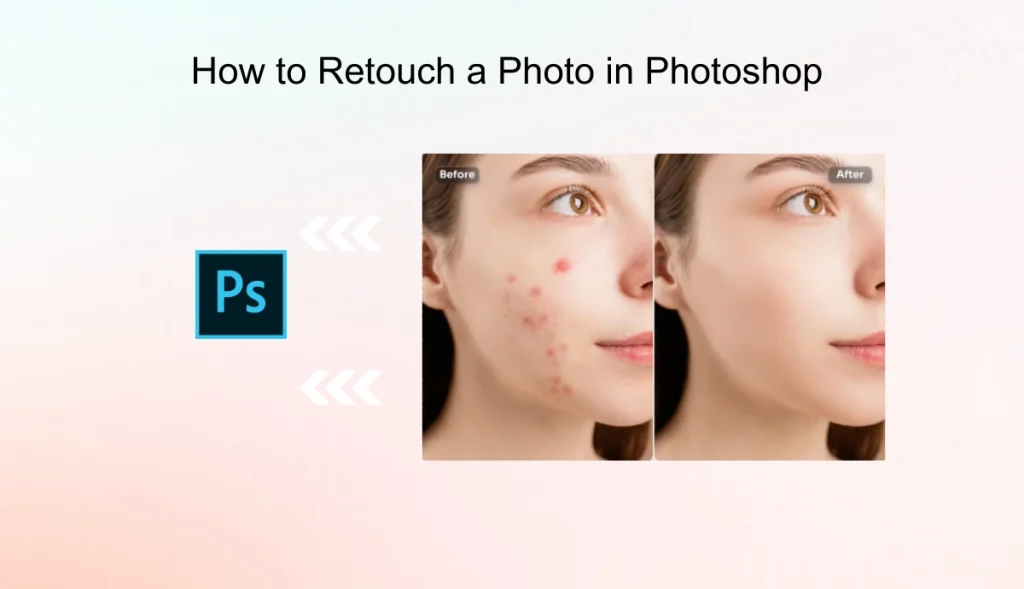
What Is Photo Retouching?
Photo retouching involves making small changes to an image’s overall appearance. It’s like giving your entire picture a makeover by removing blemishes, enhancing color, and smoothing skin tones. You can also remove pimples, fix poor lighting, or sharpen blurry details. The retouching will make your image shine at its best.
In addition, retouching is like polishing a diamond. A photo could be quite good, but that extra touch can add even more shine. It’s a handy trick for those who love creating visually amazing images, from portraits to product shots.
Difference Between Photo Retouching and Photo Editing
Photo editing and photo retouching do not have the same meanings. Photo editing treats the whole photo by cropping, brightening, and sometimes adding filters or changing its background. For an image to look better, it needs many simple fixes and/or creative enhancements.
Photo retouching, however, is concerned with the details. For example, it may smooth the skin or remove spots that disturb the image’s beauty and appearance. This detail requires zooming in on the photo and nipping in the little imperfections that editing would not fix.
Both retouching and editing are important in an intricate process, but retouching takes the photo to another level if you want that final polish.
How to Retouch Photos in Photoshop?
Creators worldwide use Photoshop for manual editing. It can transform average photos into marvelous artwork. This software’s versatility is endless, from small touch-ups to image changes. Every photo can be carefully controlled in Photoshop, whether you are a beginner or a professional.
The most common retouching work includes removing blemishes, smoothing skin, adjusting colors, and brightening dull patches. These adjustments are made purely to make the image more polished and professional-looking.
Photoshop has many specific tools for these tasks, such as Healing Brush for blending imperfections, Clone Stamp for copying textures, and Spot Healing Brush for quick fixes. Each tool is designed to be a magic wand that makes tasks easier, thus bringing your images to perfection without much effort.
Step-by-Step Guide to Retouching a Photo in Photoshop
Retouching a photo may involve many actions in Photoshop, but it is easy when broken into simple steps. Here is a simple guide to get you started:
Step 1: Preparing the Image
Open or upload your photo in Photoshop and duplicate the original layer. This will preserve the original layer, and you can edit the new layer.
Step 2: Removing Blemishes and Imperfections
Choose the “Spot Healing Brush” to remove small imperfections rapidly. For larger areas, switch to the “Healing Brush,” which merges textures seamlessly.
Step 3: Smoothing Out Skin Tones
Use “frequency separation techniques ” to smooth skin without sacrificing natural texture. This is the secret to a polished yet realistic look!
Step 4: Enhancing Features
Manage brightness and contrast to achieve the right color for your most important features. Small strokes can have a large impact!
Step 5: Final Touches
Finish your color adjustments to balance your tones and sharpen for a crisp finish. You got your photo retouched!
Challenges of Manual Retouching
Photo retouching involves manual work, and it is very rewarding, but it is also not very easy. Here are the reasons why it’s not easy to do:
Time-consuming: Manual retouching requires long working hours to improve fine details, such as skin texture or stray hair.
Tough to master: Advanced usage and much practice are required to effectively use tools such as Photoshop.
Risk of overdoing it: A slight wrong move makes your photo fake or overly processed.
Consistency is difficult: Matching tones and textures across the image is tricky and leads to unwanted results.
Tech-heavy process: Photoshop slows down and worsens the process without a powerful device.
How to Retouch Photos Freely and Easily?
AI Ease is the best automated editing tool powered by artificial intelligence. It makes retouching photos easy. Just as a manual Photoshop technique requires more time and skills, AI Ease is a great automatic tool that saves time by providing results in a few clicks. It can smoothen skin texture, eliminate marks, and enhance colors instantly. The best part is that it’s fast, free, and easy to use for beginners, providing professional-quality outcomes.
How Can You Retouch Photos Effortlessly with an AI-Ease Photo Retouching Tool?
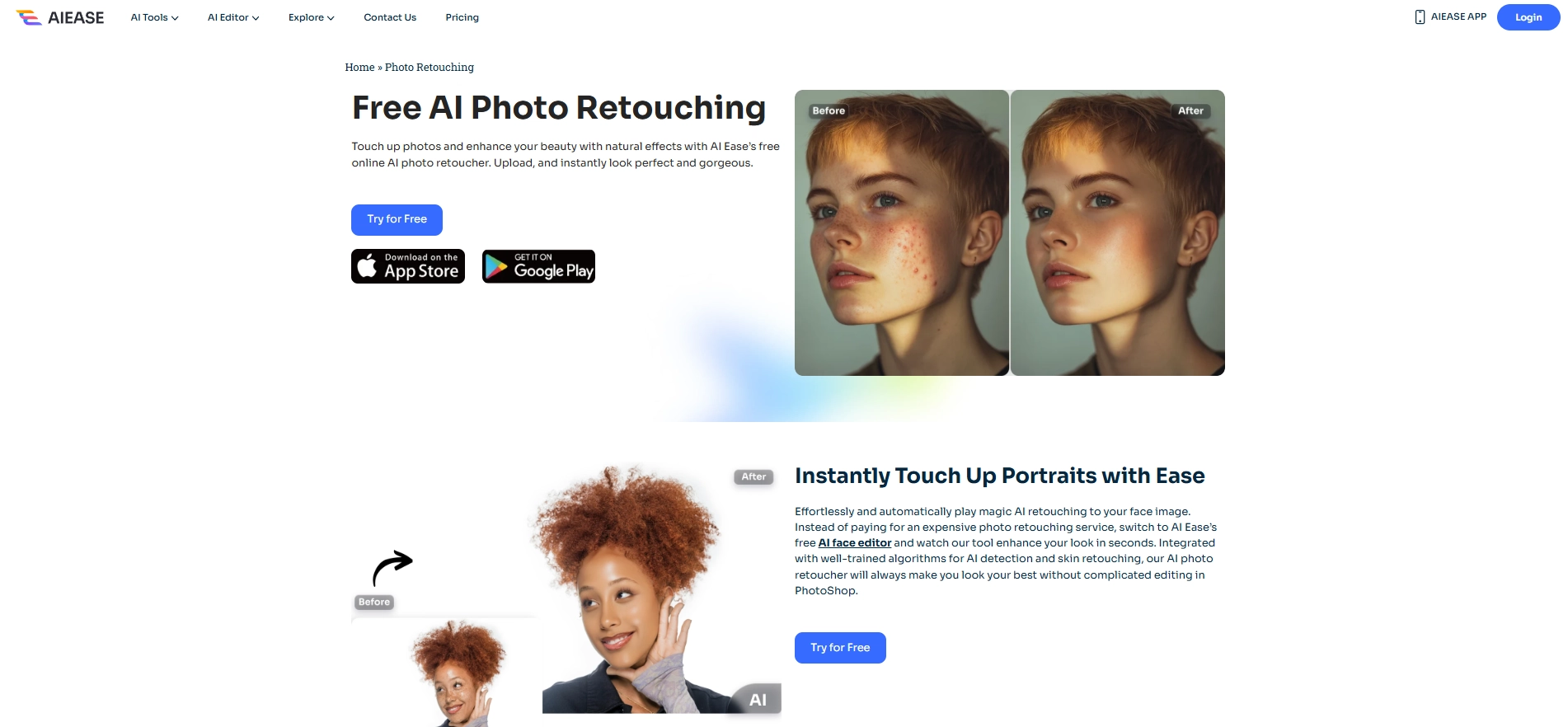
AI Ease provides free online services for photo retouching through an AI-based retouching tool. It enables users to work easily and mostly effortlessly from the beginning. The tool has blemishes, wrinkles, acne, dark spots, and smooth skin removal. The two modes are:
Auto Mode: Upload the photo, and let the AI detect and retouch the imperfections immediately—no effort!
Manual Mode: Brush over problematic areas; the tool will fix them perfectly.
Steps to Use Photo Retouching Tool in AI Ease
Step 1: Upload Image
Begin by uploading your portrait to AI Ease.
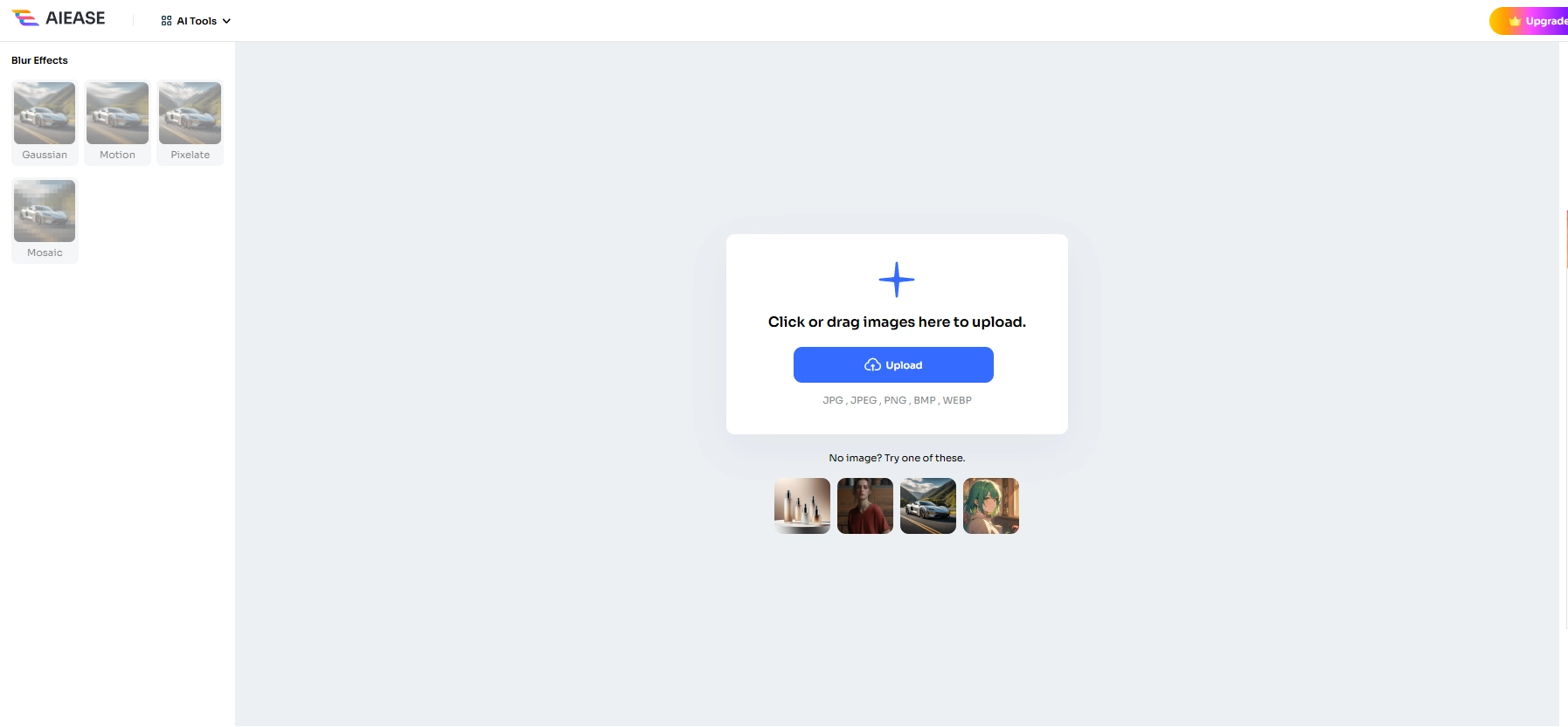
Step 2: Automatic Retouch
The AI system will analyze and look for skin blemishes, wrinkles, and imperfections and then fix them.
Step 3: Precise Retouching
Refine areas with the manual brush tool while the automatic tool will clean the rest.
Step 4: Download Image
Once you’re happy with the results, you can download the outcome and proudly share it!
Factors to Consider While Retouching a Photo
Make it Look Natural: Do not make too many modifications so your photograph looks realistic.
Retention of Quality in Images: A picture must remain sharp without losing resolution.
Editing for a Function: Edit according to what the picture will be used for, whether for a portrait or product shot.
Color Balance: Colors should match and look realistic to uplift the overall appeal of the photo.
Final Words
In this article, we looked at how to retouch photographs with Photoshop and how AI Ease can make the task much easier. While Photoshop has some very good manual tools, AI Ease provides a faster, more effective alternative for flawless results. With its AI-assisted touch, you can easily eliminate blemishes, smooth your skin, and perfect your photos. For beginners and pros alike, AI Ease is the best choice for easy, professional results in your photo editing efforts. Use AI Ease today for easy photo retouching!

)