How to Change the Color of a PNG Instantly: Quick Guide

PNG files are worthwhile for web designers, marketers, and creatives in the digital land. In contrast to other Image formats, PNGs maintain transparency, making them a good choice for logos, icons, and web graphics.
However, there are times when you require a simple color change for a brand or aesthetic — this is where PNG color changers come in. This tutorial will walk you through the easiest ways to change PNG colors and some of the best tools like AI Ease to get fast pro-level results.
What is a PNG Color Changer?
A PNG color changer, a software tool, or an AI-powered utility helps you seamlessly change or modify colors in PNG files. This means that literally, anyone can change the color of sections of an image (or quickly replace the background). You can retain the same high quality and transparency, making a helpful PNG file.
If a PNG logo or icon does not match the brand color palette, you can instantly edit it using a PNG color changer to maintain the design but refresh the look.
You may need to change the color of PNG Files many times because changing colors inside PNG files has applications in several domains:
- Brand Consistency: If your branding palette shifts or needs customization for a particular platform, recoloring PNG images can help keep all visuals in sync.
- Season-Based: Seasonal or event-based campaigns usually require a specific color palette to express themes better, such as Christmas colors or sale seasons.
- User Experience: Web design has imagery to accompany its design and feel. Color adaptation can be used to maintain elements that align with the page’s or website’s aesthetics.
- Social Media: With the ability to change PNG file colors, you can have consistent visuals on different platforms where background color or visuals need may vary.
How to change the color of a PNG using Photoshop?
If you have Photoshop, altering PNG colors is simple, but it requires prior knowledge of how layers and color adjustments work.
Here’s a quick walkthrough:
- Open Your PNG File: First, import our PNG file into Photoshop. Photoshop will automatically recognize the fact that PNG supports transparency.
- Choose the Region to be Recolored: Use the Magic Wand tool to select the Region of the image to be recolored. Change the “Tolerance” level to select more or fewer pixels if needed.
- Add a Color Overlay: Then, in your layers panel, you right-click on your selection area layer, select Blending Options, and check Color Overlay. Click here to pick your new color and modify the opacity or blend mode if needed.
- Save your image: After using the paint bucket on all necessary areas, save your to-be-colored PNG file by going to “Export As.” Make sure the file format is PNG so the transparency also saves.
How to Change the Color of a PNG Using AI Tools?
In the last few years, AI tools have made image editing easier. They allow users, from beginners to professionals, to change colors, remove backgrounds, and more. This blog presents the three best tools to change PNG colors quickly, easily, and efficiently at high quality.
Best AI Tools to Change the Color of a PNG:
AI Ease
AI Ease Provides Ease in Image Editing, Especially in Changing Colors & Background changes in PNG files. Users can color over transparent PNGs while maintaining quality through this handy tool.
The best part is that AI Ease is completely free to use, and you do not need to sign up, which is perfect for quick projects.
Key Features:
- Batch Editing: With this tool, users can edit 20 images simultaneously.
- Color Palette: The color palette is a built-in feature that allows you to choose and use colors.
- Multiple Background Choices: You can not just pick colors, but you can also choose from a library of 100+ background templates or upload your pictures.
PhotoScissors
Another top AI tool for replacing colors in PNG images, PhotoScissors is known for its accuracy and simplicity. This tool is very famous for its easy background remover.
Key Features:
- Background Removal Automatically: The perfect ability of PhotoScissors is to help remove backgrounds automatically to facilitate recoloring.
- Solid Colors: PhotoScissors enables users to make simple color adjustments and provides a color selector tool for swapping colors instantly.
- Various File Types: In addition to PNG, it supports multiple files, such as JPG and GIF, for versatile editing.
Lupanic
Lunapic provides a wide range of tools accessible via a simple, web-browser-oriented UI. This element has a “Recolor” tool, which allows you to change colors in just a few steps.
Key Features:
- Full-fledged Editing Capabilities: Lunapic is packed with capabilities and provides layers, effects, and blending modes for advanced users.
- No Downloads: Everything runs in the browser.
- Advanced Options: Lunapic has many other editing options, such as animations and effects, so this is a good choice for users who want more functionality.
Try AI Ease- The Best AI Tool to Modify the Color of PNG Images
AI Ease is not just another color-changing tool with advanced features, but this one is made for image editing and background removal. AI Ease converts images in seconds with a high accuracy level by harnessing its AI engine’s power. This makes it the first choice in the list for changing the color of PNG.
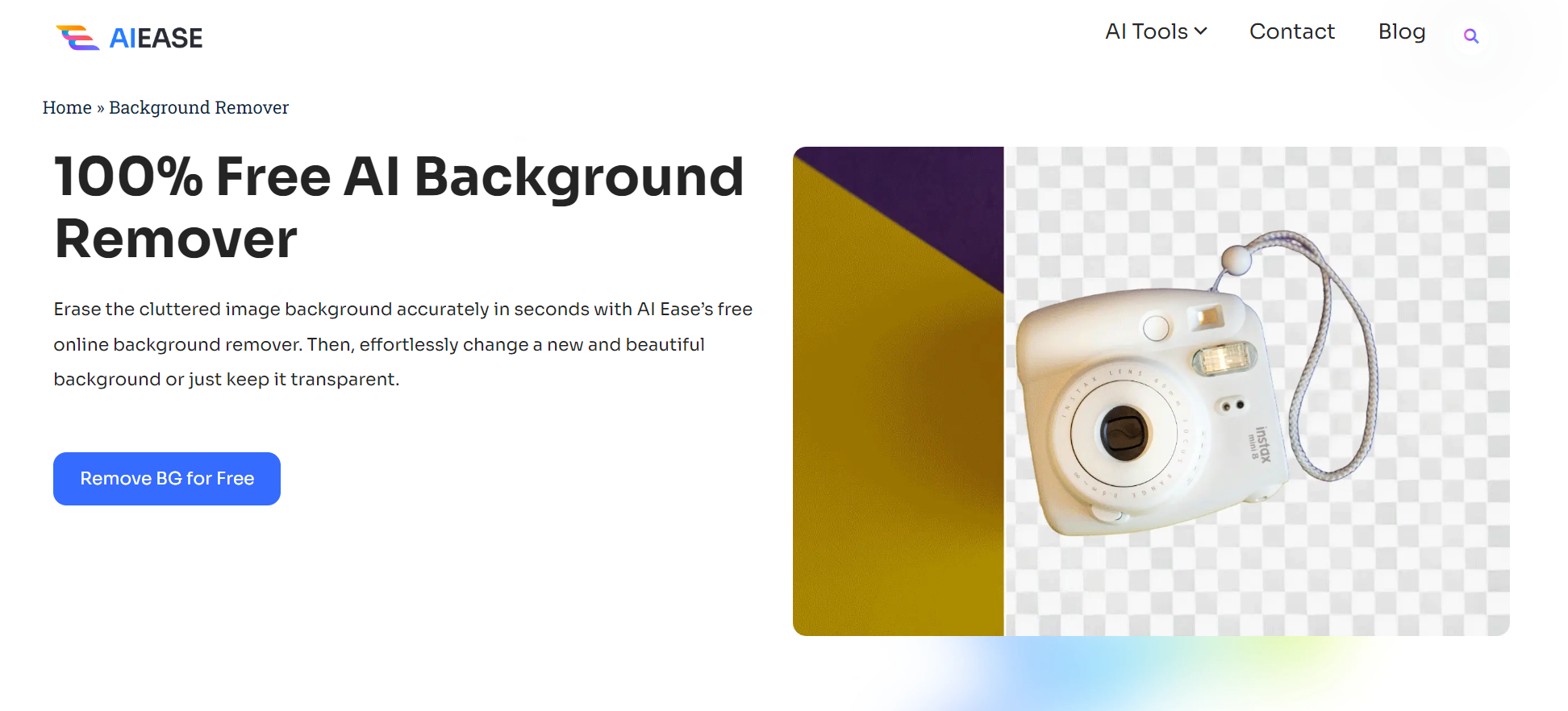
Key Features of AI Ease:
- AI Ease is Completely Free: Online Background Remover is free of charge. No account is required.
- Processing is fast and easy: AI-based safety protocols protect and process your images quickly.
- Batch Background Removal: Upload up to 20 images simultaneously, perfect for high-volume needs. Background Theme: Get color options, 100+ background designs, or even your pictures.
- No Signup Required – This no-signup feature provides excellent ease to the user looking for a quick edit without complications.
- AI Ease is a powerful AI color-changing tool that will process your image into a transparent PNG. Then, you can pick any color from the correct color dashboard to change the PNG background color.
AI Ease simplifies background removal in less than four easy steps:
- Upload Your Photos: Upload up to 20 images at once, which is perfect for batch editing.
- Automatic Background Removal: This AI-driven tool can detect and erase the background in seconds, generating a transparent background PNG file.
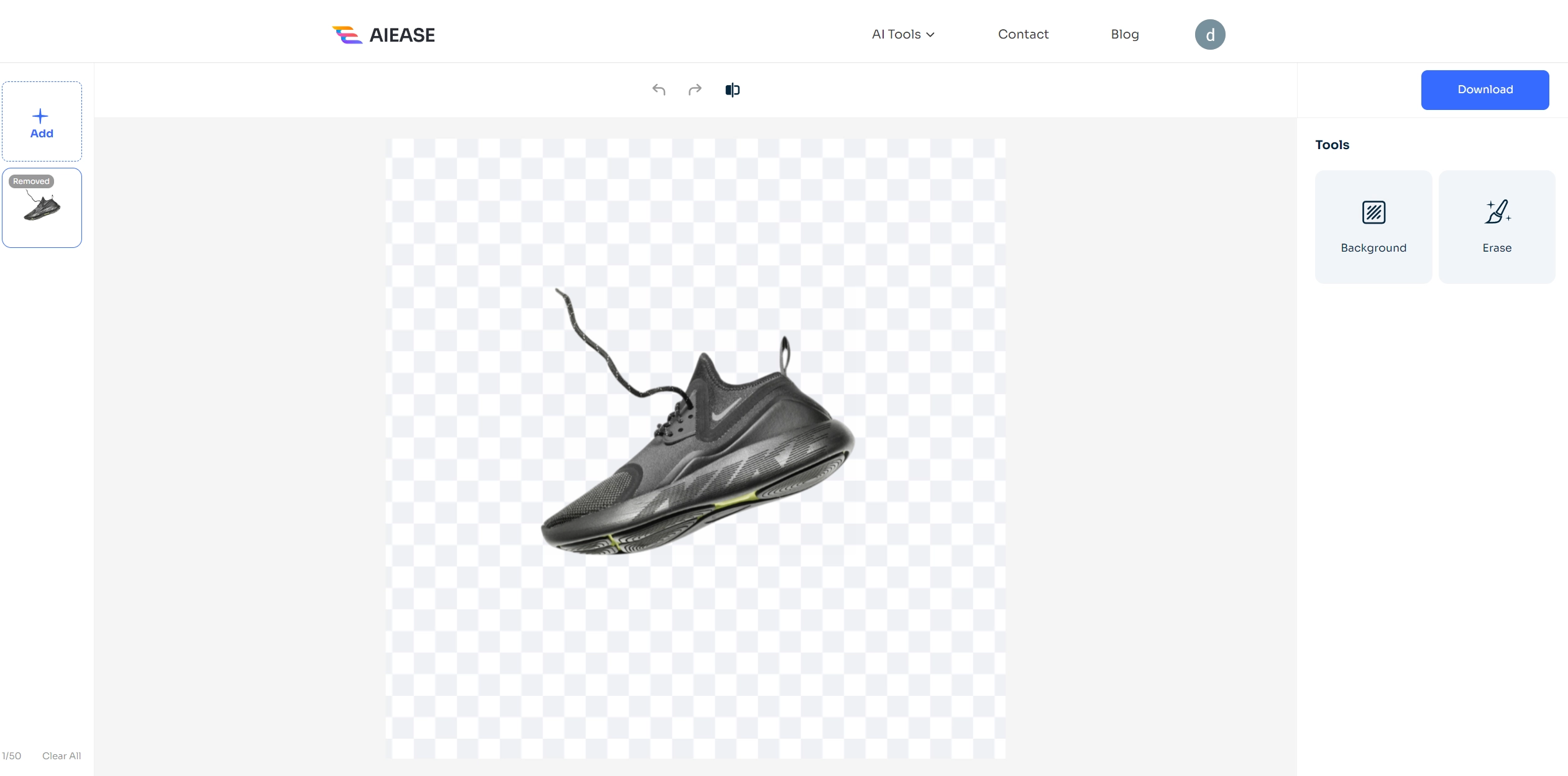
- Save/Continue Editing: Download the transparent PNG image or choose a new background color/image to continue editing.
How can you change the color of a transparent PNG with AI tools quickly?
It is easy to change PNG colors using AI Tools due to its user-friendly design. Here’s a step-by-step guide:
- Add Your PNG File: Go to the AI Ease website and upload your PNG file. If you want, you can upload multiple images.
- Apply Background Remover: The AI Tool will auto-detect, remove the background, and produce the transparent PNG image.
- Choose A Color From Pallete: With the color dashboard, you can select a color for the background or any part of the image.
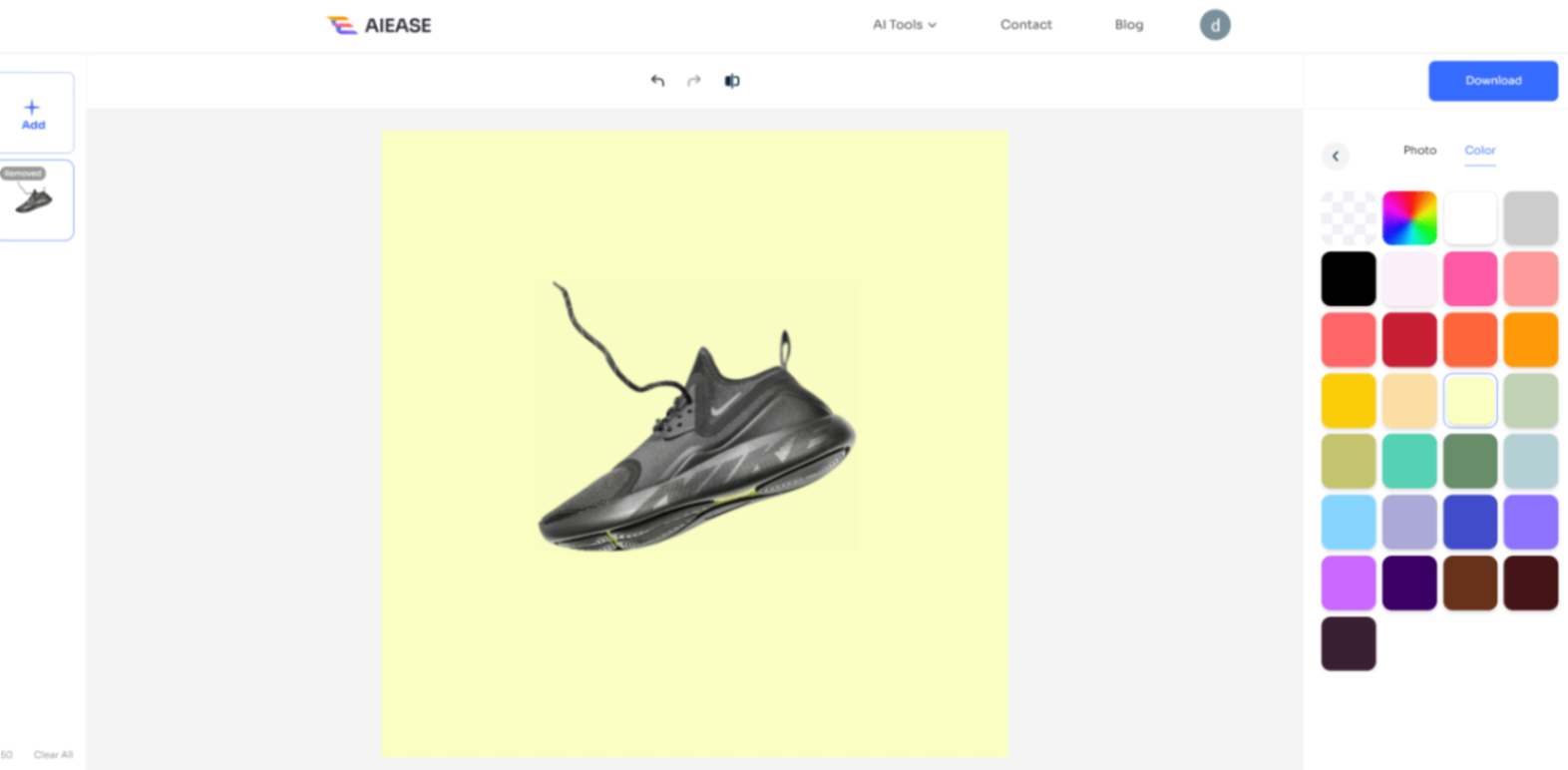
- Export Your New Image: Download the image in PNG format once you have finalized the new color.
FAQs
Is it Possible to Change the Color of a PNG?
Yes, if you have good tools, you can edit PNG color easily. Photoshop or similar software can help, but you need technical skills, whereas AI tools like AI Ease allow you to do it quicker and more efficiently. Several other web-based AI tools below give you color-changing in online mode and make it possible to change colors fast without software download; for instance, you can try AI Ease and Lunapic.
How do you change a PNG color in Canva?
In Canva, we also have a color option in Edit Image. Click the image, click on how you want it (Duotone or Tint), and pick your desired color. You can configure this for some elements, but simple tweaks are easy.
How do you change the color of PNG in AI?
You can easily change the color of the PNG using Free AI tools. Upload your image to the AI tool you are using, and it will automatically detect and erase the background in seconds, generating a clear background PNG file. Download the transparent PNG image or choose a new background color/image to continue editing.
Bottom Line:
Changing a PNG’s color should take a short time. Anyone can change colors with tools such as AI Ease, PhotoScissors, and Lunapic. These AI-powered tools offer fast, accurate solutions, from a simple brand color adjustment to changing a background, ensuring your PNG files are professional and on-brand.

)