How to Remove a Person From a Photo on an iPhone | 3 Best Free Ways
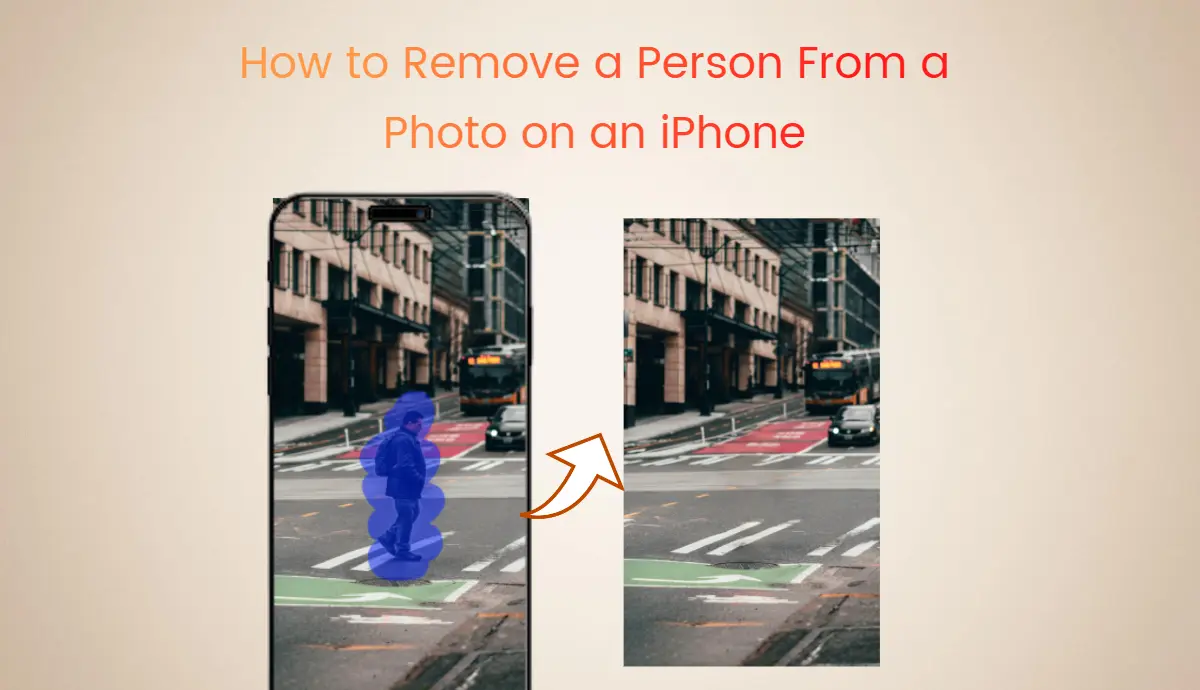
Removing unwanted people or objects from photos can be time-consuming, especially if you need to become more complex with photo editing software like Photoshop. Fortunately, several user-friendly apps are available on the iPhone that make this process much simpler.
In this blog, we will explore the three best methods for removing people from photos on your iPhone and why you should try AI Ease first to get it done in one click.
What is an Object Remover?
An object remover is a tool for removing unwanted items and persons from pictures or videos. It helps maintain the focus on the photo’s main subject and improves overall image quality. With just a few clicks, you can transform your images into stunning visuals ready for sharing or marketing.
Nowadays, they are mostly AI-powered and designed using Artificial intelligence. Moreover, you do not require much technical expertise or advanced editing skills. Besides people, object remover is more advantageous to content creators and photographers, as they need presentable and professional visuals.
Three Best Methods to Remove a Person or Object on iPhone
Several tools are available that make this process easy and enjoyable. Many of these tools use advanced technology, often powered by artificial intelligence. Each app has unique features that cater to different editing styles and requirements. Let’s have a look at them.
1. AI Ease
AI Ease is a one-stop photo solution that provides all-in-one photo editing tools and powerful AI removers. It is an advanced tool designed for ease of use and requires no special training or skill set.
AI Ease automatically detects and removes unwanted objects while maintaining background quality. It quickly processes the data and gives results fast without compromising quality.
If you hate manual editing, AI Ease is perfect for you. You can remove any object from your photos in just one click. Moreover, you can upload more than one picture and save time by editing multiple images simultaneously.
AI Ease supports a wide range of formats, including JPG, JPEG, PNG, BMP, and WEBP, for compatibility with a wide range of image files.
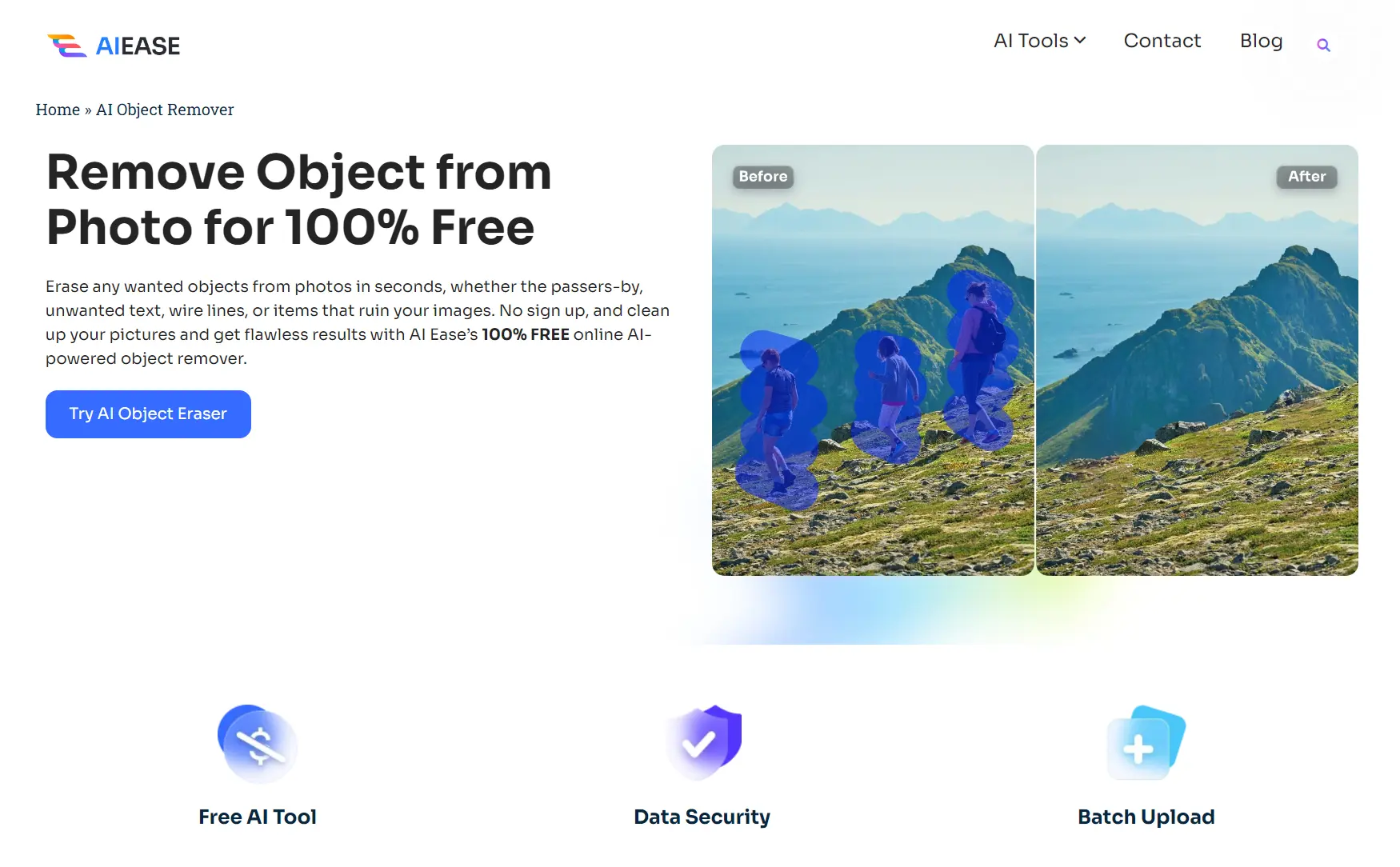
Key Features:
• 100% Free to use
• No SignUp and installation required
• AI automatic removal in one click
• Allows bulk transformation
• Generate results within a few seconds
• Preview output before downloading in real-time
• Undo/redo support for ease
• High-resolution HD-quality images
Additionally, AI Ease has many other photo editing tools, including a photo enhancer, a watermark remover, and more.
How to Remove a Person From a Photo on an iPhone Using AI Ease:
1. Go to AI Ease on the Chrome or Safari browser on your iPhone.
2. Upload the image you want to edit to our AI object remover. JPG, JPEG, PNG, BMP, and WebP formats are supported.
3. Tap the “Brush” tool at the bottom and paint over the unwanted item. On the right-side panel, adjust the brush size for perfect selection. Alternatively, you can choose the “Eraser” tool to restore any elements you want to keep.
4. click the “Remove” button, and AI will remove the selected item from the picture in seconds.
5. Click the “eyes” icon to view the final result. If you’re not satisfied with the image, you can undo or redo the removal.
6. Finally, tap the “Download” button to save this clutter-free picture on your iPhone.
Do you hate manual tutorials? Watch this quick AI Ease Object Removal YouTube tutorial.
2. TouchRetouch
TouchRetouch is another popular object remover app designed to remove unwanted elements precisely. Its incredible features allow it to clone and fill empty areas to blend backgrounds seamlessly. Additionally, it can remove power lines and other distractions with minimal effort.
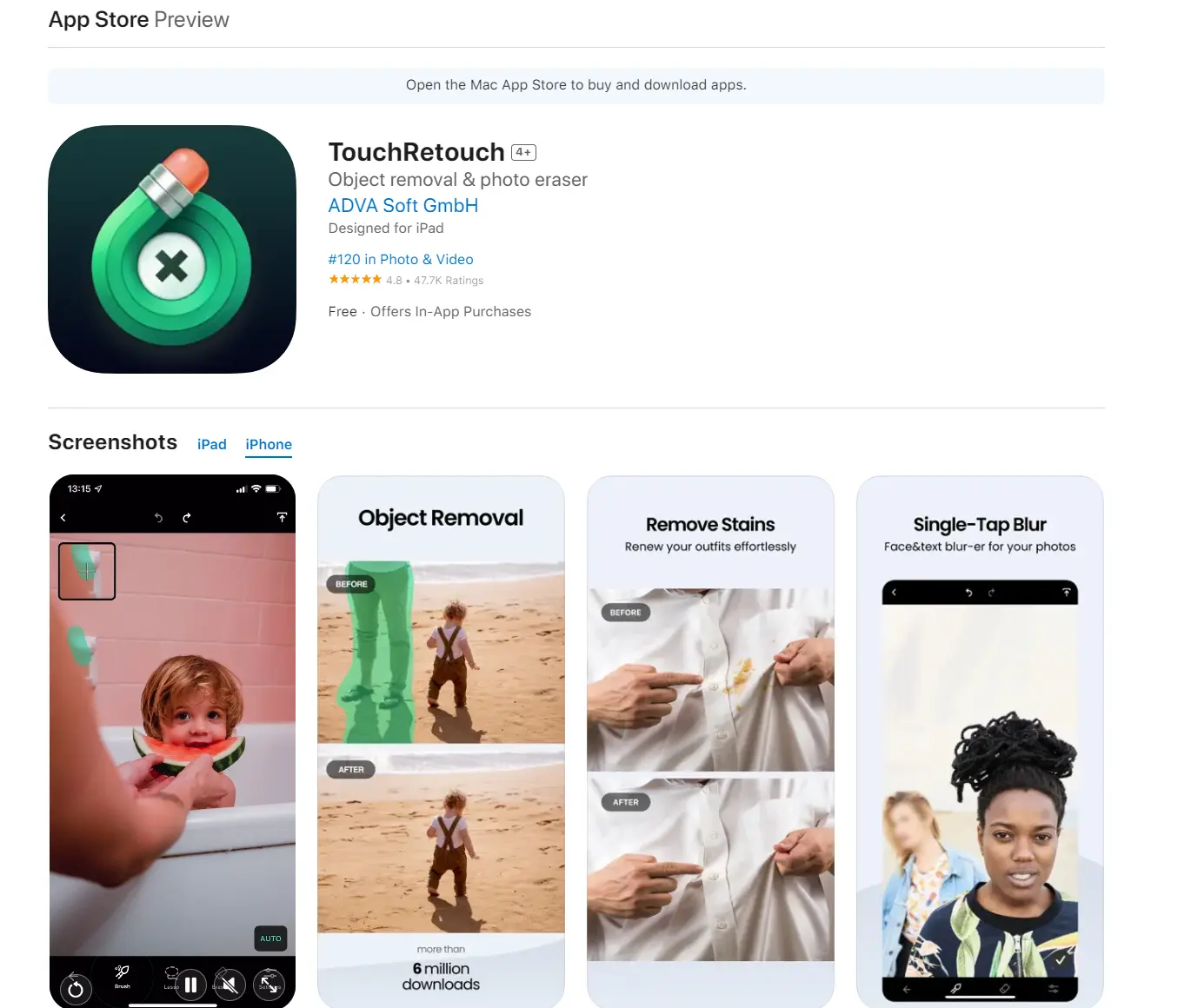
TouchRetouch is also available on the Google Play Store for Android users. You can easily remove thin or thick lines by tapping or marking them. The TouchRetouch app offers automatic and manual line removal tools. These tools allow you to control your actions and get quick and accurate results.
How to Remove a Person From a Photo on an iPhone Using TouchRetouch:
- Download and open TouchRetouch.
- Upload your image from your iPhone.
- Use the Lasso or Brush Tool to select the person you want to remove.
- Click the Start button to erase the selected object.
3. Snapseed
Snapseed is another professional editing tool that offers a wide range of features, including exposure adjustments and filters. It is perfect for naturally blending removed areas into the background.
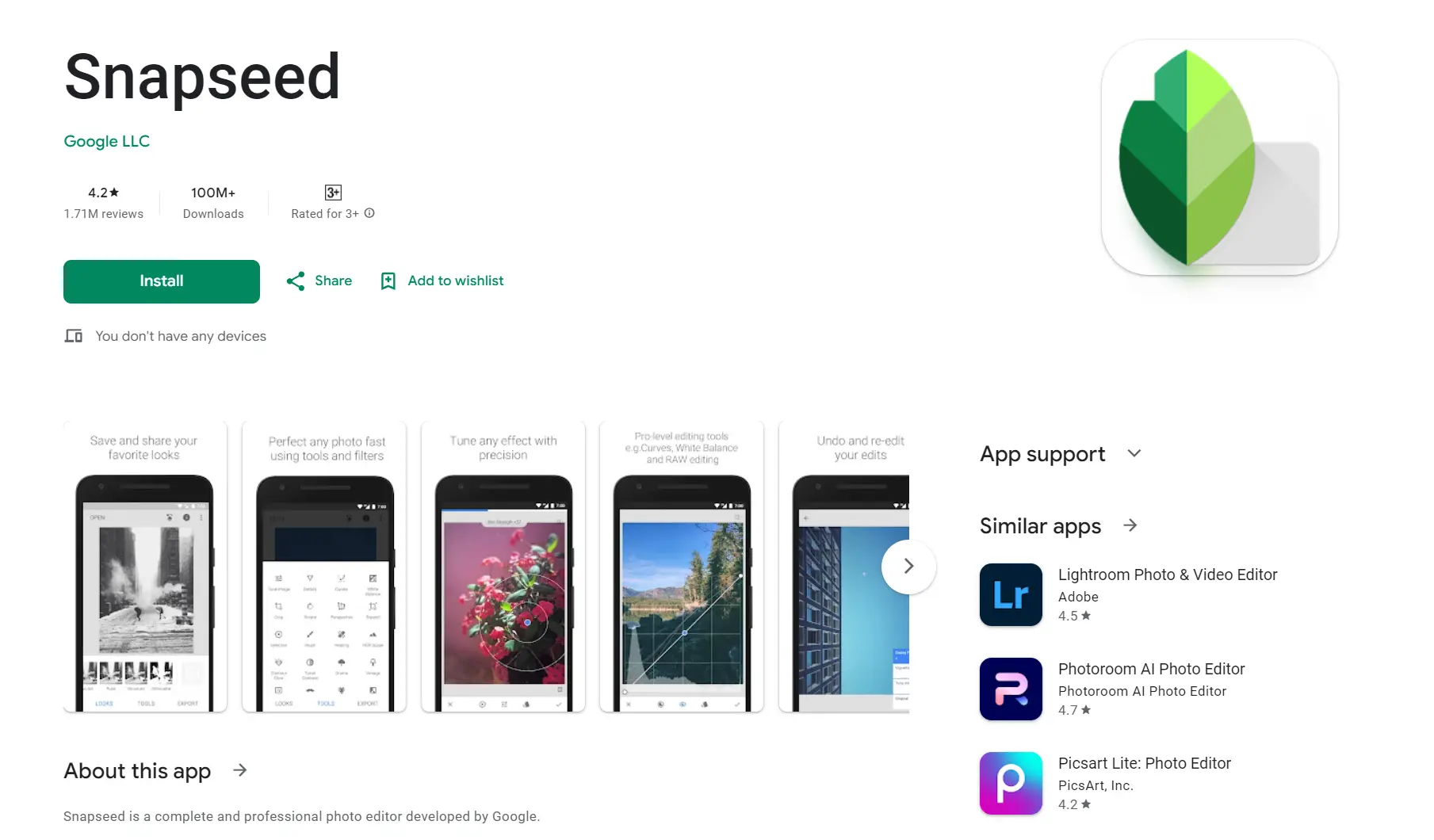
Snapseed saves and reapply edits across multiple photos for consistency and stunning results.
How to Remove a Person From a Photo on an iPhone Using Snapseed:
You can effortlessly remove a person from a photo in your iPhone within a few seconds. Follow these steps and enjoy free and fast editing.
- Download and open Snapseed.
- Upload your photo into the app.
- Tap on the “Editing” icon and select the Heal tool.
- Please choose the area you want to remove and let Snapseed do its magic.
Conclusion
Removing people from photos on your iPhone can be a simple process. With apps like AI Ease, TouchRetouch, and Snapseed, you can achieve professional results in just a few simple steps. No matter if you are taking shots for social media or simply cleaning up family photos, these tools will help you create stunning visuals with ease. Try AI Ease Free Object Remover Now.

)