How to Remove Background From Picture in Gimp
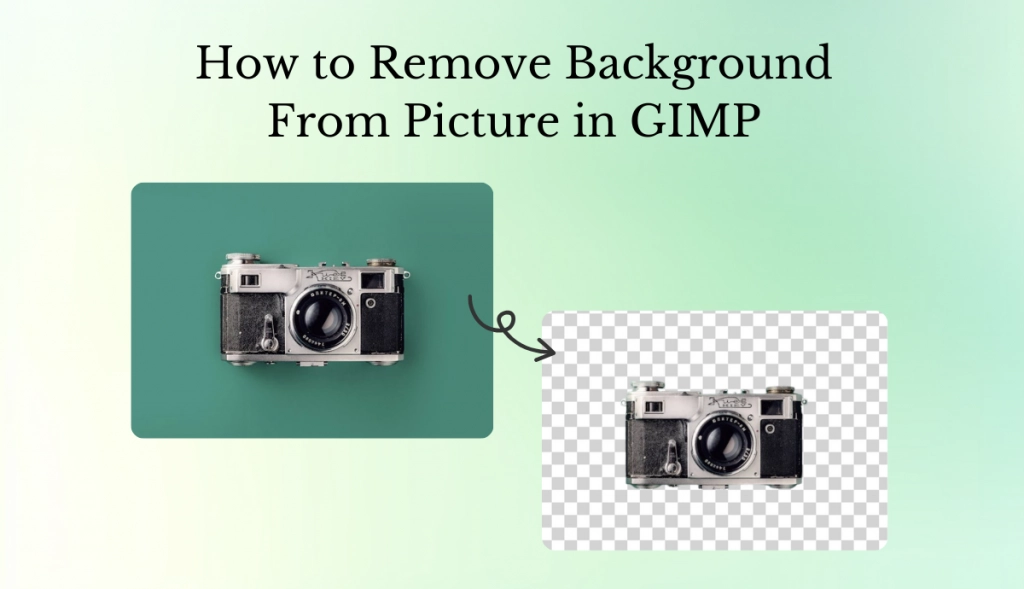
Removing backgrounds from pictures is always a hassle. Background clutter quickly takes the viewer’s attention from the subject, and what might otherwise be a decent picture looks amateurish. Many people need help taking pictures without backgrounds, wasting hours on sophisticated software or tedious manual methods.
GIMP is kind of a vast and free image editing tool that can be useful. It is, however, not something you’d master quickly, requiring some skill, work, and patience. Look into our free background remover if you need something faster and easier.
So, let’s discuss these options in-depth and determine which one to use in a given situation.
What is Background Removal?
Background removal is a process that removes distracting backgrounds from images, bringing the subject to the forefront. This process is essential in photography and design since it enhances vision and clarity. Removing distractions helps draw attention to the focal point of an image, thus making the image even more impactful.
Common Applications of Background Removal
Background removal is highly demanded in different industries. In the business sector, visible images of products attract customers, who, in turn, increase their sales.
Social network users are interested in uploading eye-catching posts that can highlight themselves from the packed feeds. Graphic designers require clean logo images and marketing images portraying professionalism and creativity.
Getting Started with GIMP
Installation and Setup
The option to download and install GIMP can be found on the GIMP webpage. Follow the installation instructions according to your operating system. It may take a few minutes to complete.
Launch GIMP to start discovering its easy user interface after installation. Feel free to familiarize yourself with the layout, especially the toolbox and the layers panel, since these are an excellent basis for background removal.
Essential Tools for Background Removal in GIMP
GIMP provides several key tools for background removal:
- Fuzzy Select Tool: This tool selects areas of similar color, making it easier to isolate backgrounds. It’s beneficial for images with solid or gradient backgrounds.
- Layer Masks: Layer masks allow you to hide parts of an image without deleting them, giving you more control over your edits. You can quickly revert changes if needed.
- Paths Tool lets you create precise selections by drawing paths around your subject. It’s ideal for intricate shapes or when you need detailed control over your choice.
Each tool’s unique function can help you achieve a clean background.
Step-by-Step Guide to Remove Background in GIMP
Using the Fuzzy Select Tool
- Open your image in GIMP by selecting “File” and then “Open.”
- Activate the Fuzzy Select Tool in your toolbox.
- Click anywhere on the region of the background that you’d like to eliminate.
- Adjust the threshold of your selection: It further refines the selection process to grab more or less of the region according to the color similarity.
It works particularly well in cases with an appropriate color space contrast between the subject and the background.
Define Edges with Layer Masks
- Target The Background. Context-menu the layer and select Add Layer Mask
- Fade in and out with a soft brush tool using black to paint to hide portions of the image and white to reveal them.
- Change brush size as needed to paint details into and around the edges.
This technique has non-destructive edits, so you can always return if you make a mistake.
Advanced Techniques with Paths Tool
- Select the Paths Tool from the toolbox (it looks like a pen).
- Click around your subject to create anchor points; close the path by connecting back to your starting point.
- Once satisfied with your path, right-click and select “Path to Selection.”
- Delete the background just like before.
This method gives you precision when dealing with complex shapes or subjects that blend into their backgrounds.
Transitioning to AI Ease Background Remover
AI Ease offers a modern alternative for background removal that simplifies the process significantly. Unlike manual methods like GIMP, AI Ease uses artificial intelligence to automate background removal tasks efficiently. This means you can achieve similar results without spending time on detailed editing.
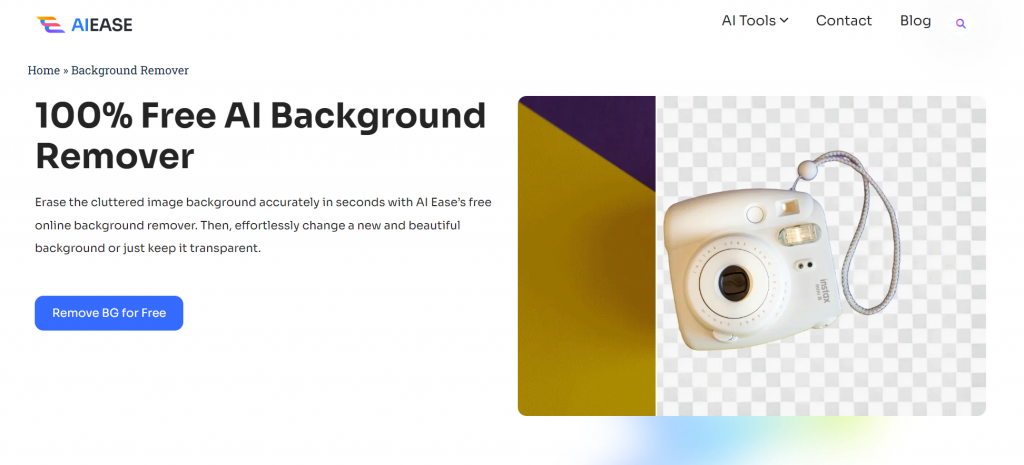
Benefits of Using AI Ease Background Remover
- Speed and Efficiency: With AI Ease, background removal in seconds is possible without manual edits. This helps professionals working in an environment with time-constrained requirements complete their projects or anyone who desires headache-free editing.
- User-Friendly Experience: AI Ease requires no technical expertise. Instead, it has an intuitive interface that allows everyone, regardless of their level of experience, to use it. You can jump right into editing without requiring extensive tutorials or even training sessions.
- Batch Processing Capability: With AI Ease, you can simultaneously remove backgrounds from up to 20 images. This feature saves time when dealing with multiple photos at once, making it ideal for e-commerce sellers or graphic designers working on large projects.
How to Use AI Ease Background Remove: Step-by-Step Process
1. Upload Images: Go to the AI Ease website and upload up to 20 images at a time by clicking “Remove BG for Free” or dragging and dropping files directly into the designated area.
2. Automatic Background Detection: Once uploaded, AI Ease automatically detects and removes backgrounds in 3-5 seconds without any manual intervention.
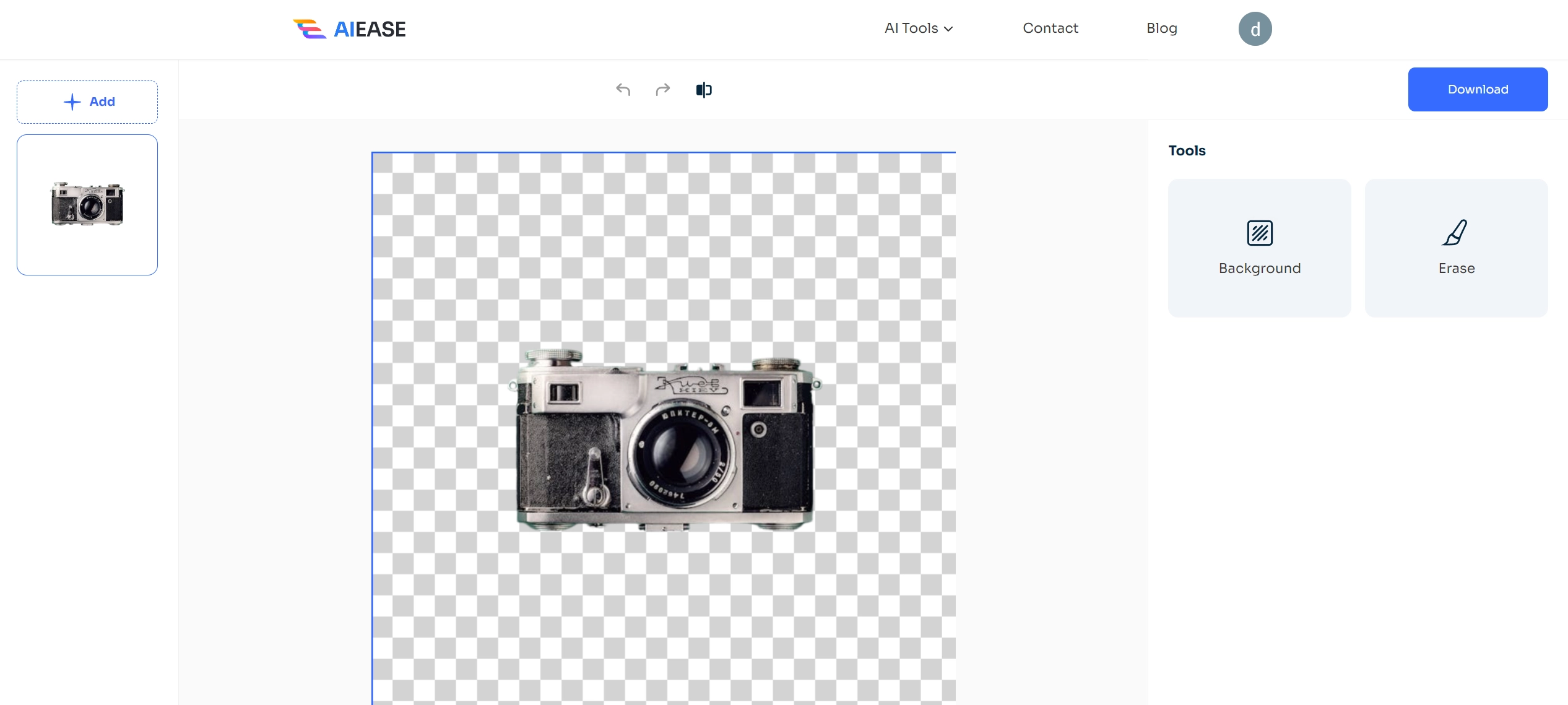
3. Save or Edit Further: After processing, you can download your transparent images immediately or continue editing within AI Ease using additional features like changing backgrounds or applying filters.
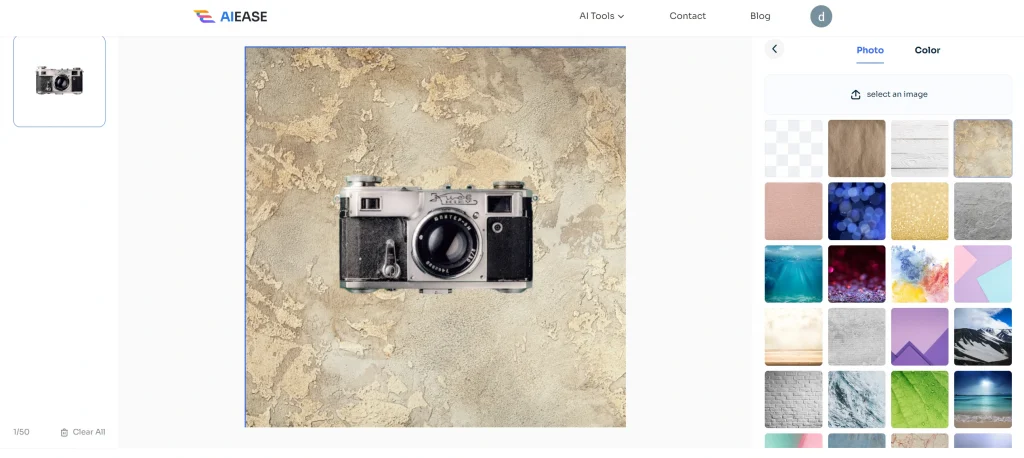
Customization Options After Background Removal
After removing backgrounds, AI Ease allows you to customize your images further. You can change backgrounds using available templates or upload personal photos for a unique touch.
Color palettes are also available for aesthetic enhancements, allowing you to match new backgrounds seamlessly with your subject.
Practical Use Cases of AI Ease Background Remover
AI Ease is versatile and beneficial across various fields:
- For E-commerce: Transparent backgrounds enhance product visibility and appeal, making items look more professional on websites like Amazon or Shopify.
- For Designers: Clean images are essential for creating logos and graphics that convey professionalism and creativity.
- For Individuals: This tool effortlessly enhances personal photos for social media or creative projects—perfect for creating profile pictures or fun edits.
The Future of Image Editing: Why You Should Choose AI Ease
In today’s digital world, maintaining time and quality efficiency is important. Using AI Ease background remover saves time and constantly produces quality output, ensuring that the user spends the effort on creative aspects rather than tedious editing work.
AI Ease is the clear choice for anyone looking to elevate their image editing game. It simplifies the process while ensuring professional-grade results that stand out. With its advanced features and ease of use, there’s no better option for removing backgrounds quickly and effectively. Try AI Ease today and experience the difference for yourself!

)