How to Remove Watermark From Image Without Harming Background
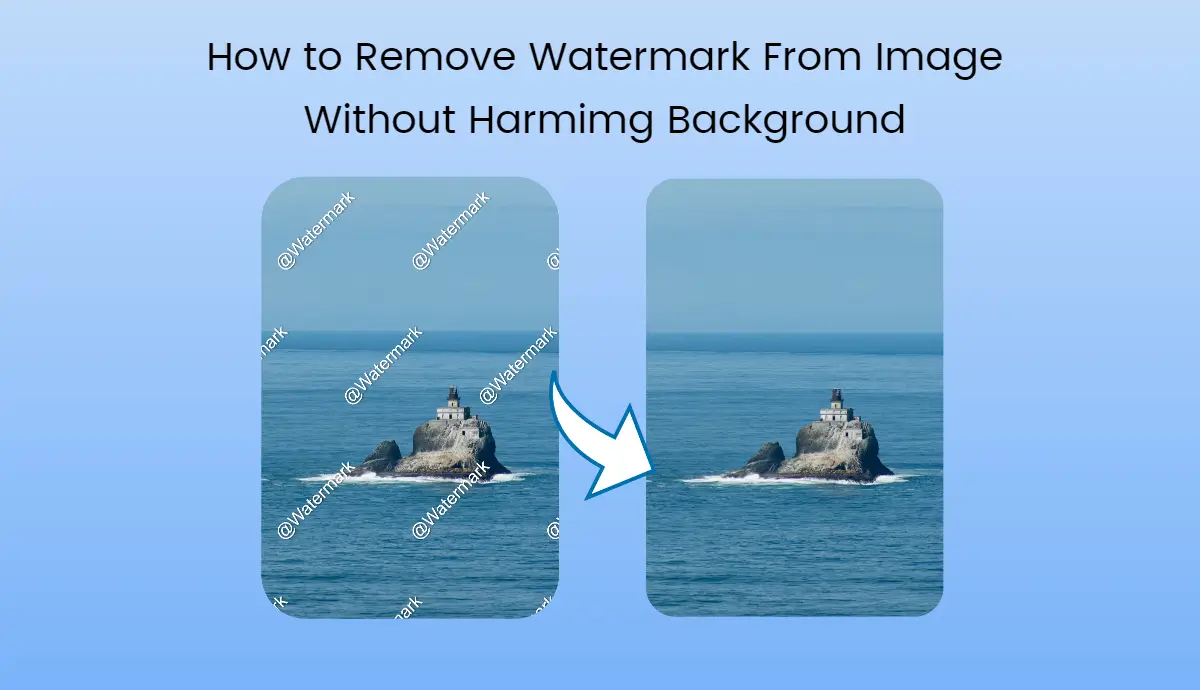
Watermarks often lower the beauty and feel of an image you want to use. Removing these marks without damaging the underlying background can be challenging, whether it’s a logo, text, or a date stamp.
Fortunately, practical methods and tools can help you achieve this within manual work.
In this blog post, we’ll learn how to remove watermarks from images without harming the background and why AI Ease Watermark Remover can be your go-to choice.
What Are Watermarks, and Why Do We Use Them?
Watermarks are overlays added to images to protect copyright or promote branding. They are the most substantial hurdle against unauthorized use of images online. However, finding a perfect image for your project that happens to have a watermark can be frustrating.
The good news is that with the proper techniques and tools, you can remove these watermarks while preserving the quality of the original image.
There are many tools, both free and paid, that can help you remove watermarks. But with so many options, it’s hard to know which one is right for you without testing them all—and who has the time for that?
Don’t worry—we’ve simplified it for you. First, let’s discuss why removing watermarks is important.
Why Remove Watermarks From Images?
Removing watermarks can enhance an image’s visual appeal, making it more suitable for personal projects, presentations, or marketing materials.
However, it’s important to remember that removing watermarks from copyrighted images without permission is illegal.
You can use these images for commercial purposes, but you must give the owner credit to use them without any problem, and it’s legal.
Multiple Methods to Remove Watermark From Image Without Harming Background
Software Tools
Software tools are one of the oldest and most effective ways to remove watermarks.
Many graphic designers use Adobe Photoshop. This professional software offers advanced tools like the Clone Stamp and Healing Brush, which allow precise watermark removal within a few minutes.
GIMP is a free alternative to Photoshop and also provides powerful editing tools for watermark removal.
Online Tools-AI Ease Free Watermark Remover
Online tools like AI Ease Free Watermark Remover are the easiest and best solution for those who prefer not to download software. AI Ease is a free tool to remove any watermark from your photos. It doesn’t require downloading or sign-ups.
Manual Techniques
If you prefer a hands-on approach or are dealing with complex backgrounds, manual techniques can be more effective:
Clone Stamp Technique: This technique involves manually cloning parts of the image to cover the watermark. Clone stamps are a popular technique, but they require good design skills to be effective.
Content-Aware Fill: Content Fill Aware is a technique that uses AI tools to intelligently fill in the area from where the watermark was removed. Because of high-definition results, it is available in many editing programs and software.
Hate Manual Editing? Try AI Ease Free Watermark Remover
AI Ease Free Watermark Remover stands out as an excellent choice for those looking for a straightforward and cost-free solution. It is designed for users of all skill levels and doesn’t require technical expertise.
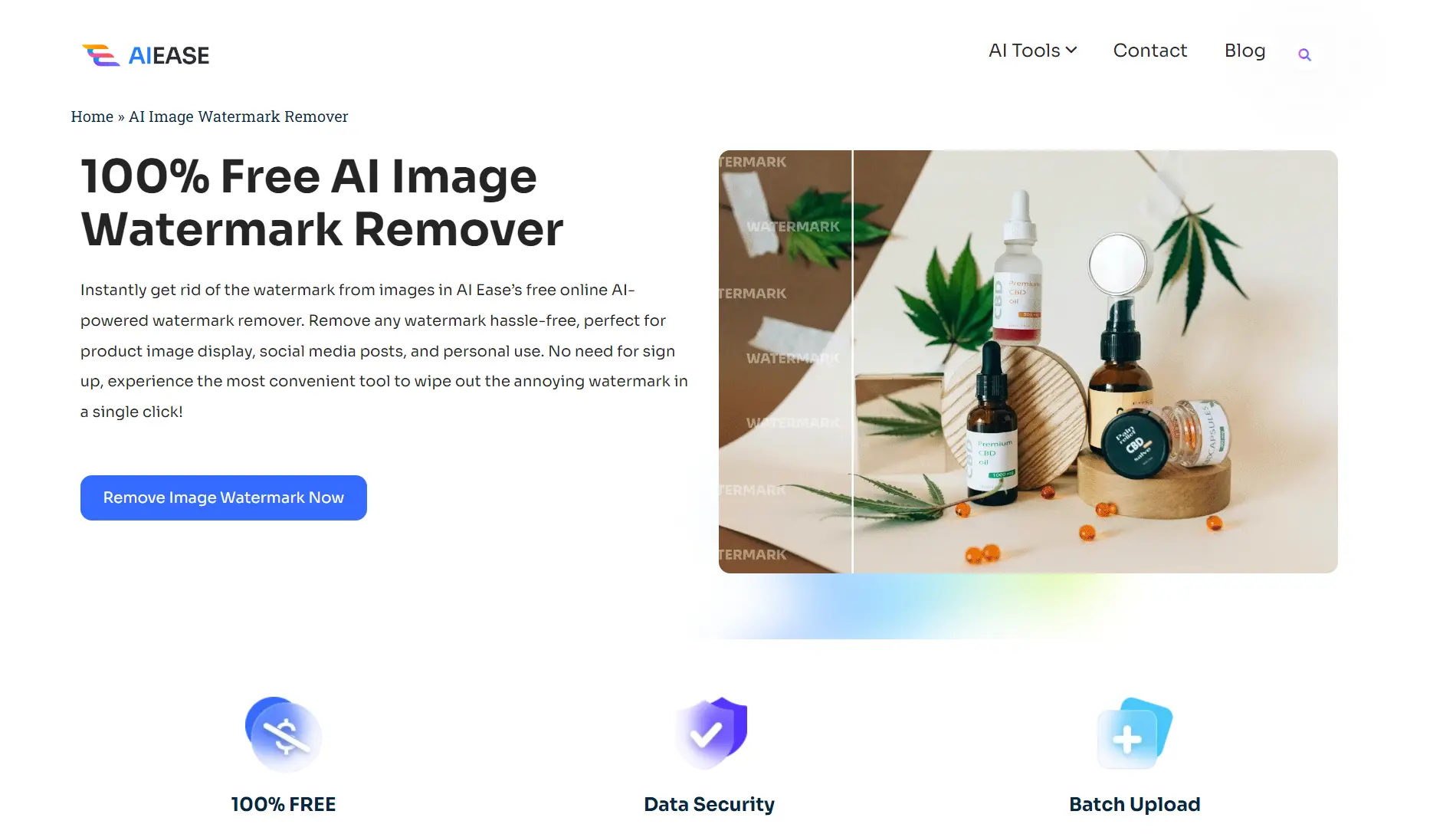
Key Features:
100% Free to use
No SignUp and installation required
AI automatic removal in one click
Allows bulk watermark removal
Generate results within a few seconds
Preview output before downloading in real-time
Undo/redo supported
High-resolution HD-quality images
How to Use AI Ease to Remove Watermark From Images Without Harming Background?
1. Upload Your Image: Visit the AI Ease website and find the AI watermark remover. Then, upload the image with the watermark.
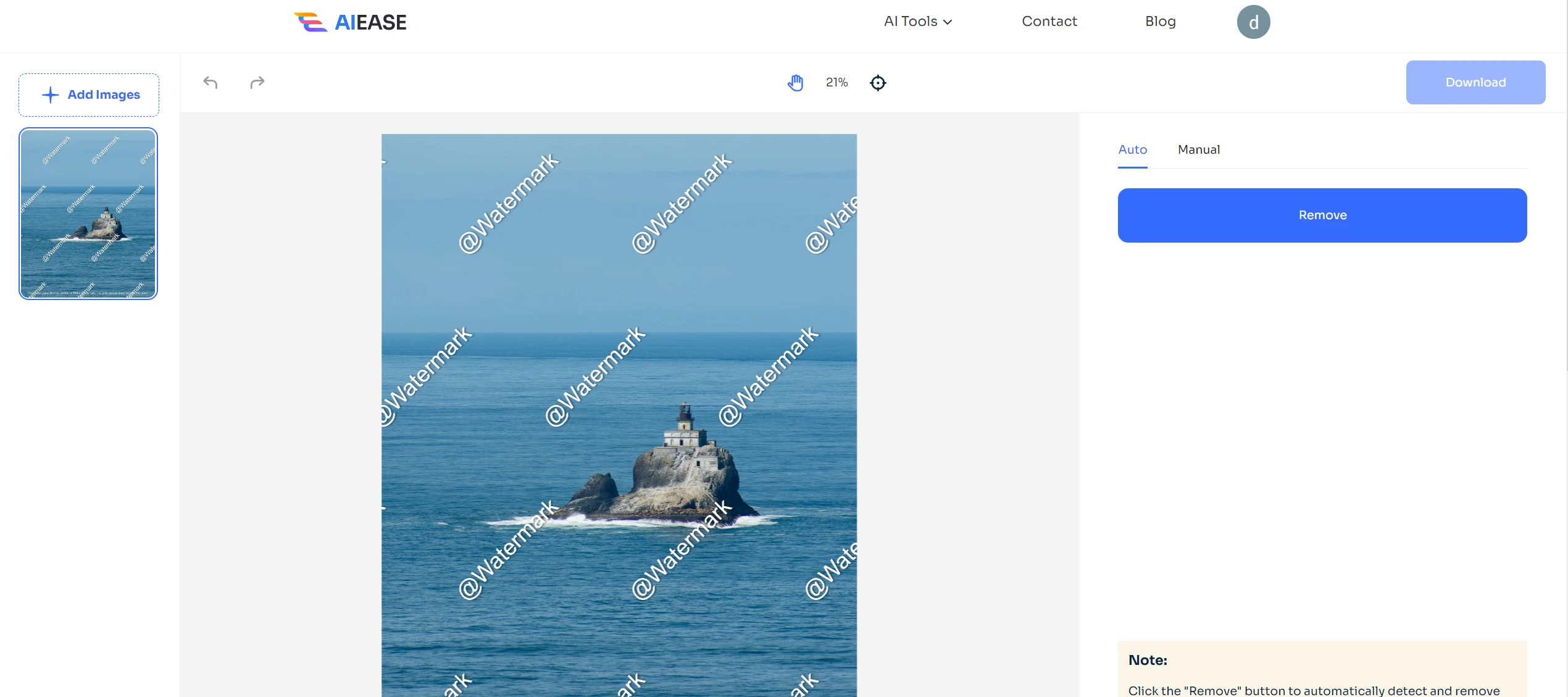
2. Select the Watermark Area: Use a brush from the Auto or Manual option to highlight the area around the watermark. Now, use an eraser to remove it and click Remove.
3. Remove Watermark: Click the remove button, and let AI Ease do it automatically.
4. Download Your Image: Once processed, download your clean image without watermarks.
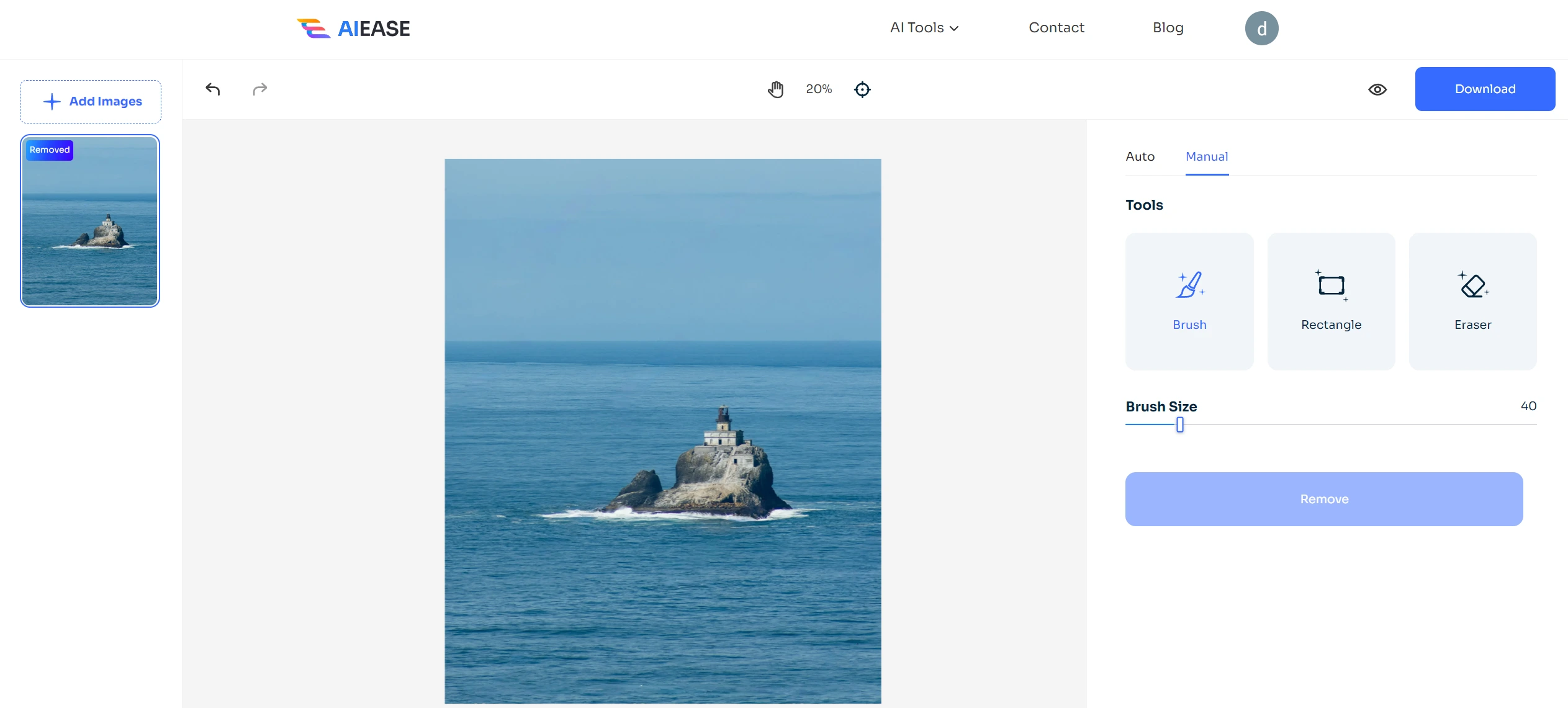
Best Practices for Preserving Background Quality
Most tools damage or affect the background quality when you remove a watermark with them.
Try these simple techniques to ensure that your background remains clean, clear and untouched:
Zoom In: Always work at a high zoom level for greater precision and accurate watermark removal.
Match Textures and Colors: When using manual techniques, match background textures and colors for a stunning look.
Use Layers: If your software supports layers, work on a separate layer to avoid altering the original image. This way, you can always undo layers and recreate the original image.
Common Mistakes to Avoid while Removing a Watermark From an Image
Overusing Clone Tools: Excessive cloning can cause unnatural results, so use it wisely.
Ignoring Background Patterns: Pay Attention to background details. Carefully observe the patterns and colors they should blend naturally after watermark removal. Otherwise, you will ruin your image quality.
Final Words
Watermarks protect us from unauthorized access, but they can be frustrating when you desperately need to use an image in your project, social media, or website. Removing these annoying watermarks can be even more frustrating because it requires a lot of manual editing.
However, with tools like AI Ease Free Watermark Remover, you can achieve professional results without spending a dime or having advanced design skills. Try AI Ease now for free and enjoy working on your projects.

)