How to Unblur an Image: Comprehensive Guide
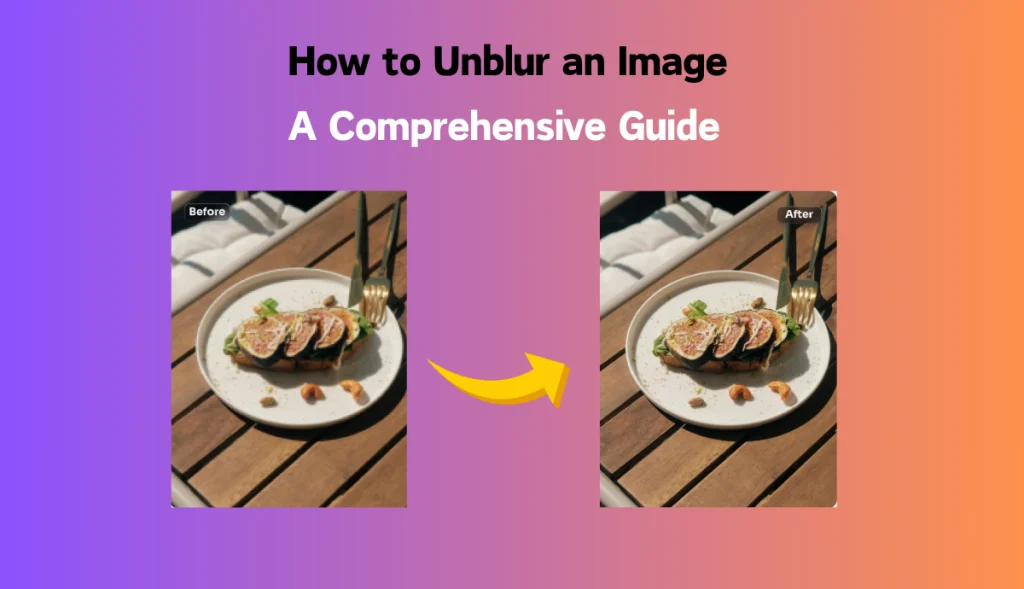
Have you ever wondered why celebrities and content creators have such great pictures? Well, you will brag about their expensive cameras, editing teams, and more. But, the truth is that you can achieve that quality too without buying expensive stuff like them. The most common problem with the quality of photos is their blurriness and distorted pixels. Here is a full review of how to unblur images in Photoshop, Picsart, online AI tools, and the Photo Enhancer of AI Ease.
How to Unblur an Image in Photoshop
Adobe Photoshop is a powerful tool that enables editing and adjustments in seconds. You can easily remove blurred faces, objects, or entire photos and retouch your portrait with advanced Photoshop AI face enhancement.
With this technology, you can turn blurry photos into clear images in no time. Additionally, the use of Photoshop in unblurring images has many other benefits:
- Precision Control: Allows fine adjustments for the amount of sharpening applied.
- Advanced Features: Several advanced filters and adjustments are included for better results.
- Layering Options: Work with layers non-destructively. This further secures your original images and design during editing. You can access it if editing goes wrong.
Quick Steps to Unblur an Image in Photoshop
- Open Image: Run Photoshop and open the blurry picture.
- Duplicate the Layer: Right-click on the background layer and duplicate it to ensure non-destructive editing.
- Apply the Shake Reduction Filter: Go to Filter > Sharpen > Shake Reduction. It will then analyze the image to make suggestions about adjustments in Photoshop.
- Sharpen using the Unsharp Mask: Go to Filter > Sharpen > Unsharp Mask. Move the sliders for Amount, Radius, and Threshold until you achieve your desired sharpness.
- Finalize and Save: Save your edited image once you feel it is satisfactory.
How to Unblur an Image in Picsart
Picsart has a helpful user interface with AI-powered features to make the process of unblurring not challenging at all. You will feel using it is as easy as using your phone. Picsart automatically fixes blurry photos with Picsart AI blur remover and improves images directly in your browser. You can improve poor-quality photos and make them stunning Instagram-perfect stories within a few minutes.
- No technical skills required: easy to learn for a beginner.
- Fast Processing: Ability to unblur images in a very short time, requiring minimum effort.
Quick Steps to Unblur an Image in PicsArt
- Upload Your Photo: Open PicsArt through the browser or app, then upload the blurry photo.
- Select AI Enhance Tool: The feature will provide the option and the different editing options available.
- Sharpen Preview Results: This tool automatically sharpens your image.
- Download Your Image: After getting the desired outcome, return to download the improved photo.
How to Unblur an Image Online Using AI Tools
You can make pictures clear using the latest fast and reliable AI tools. Some online AI tools implement this quickly without requiring the installation of software.
However, before choosing any online tool, you must look for some basic features including:
- Accessibility: Accessible from any device with internet access.
- Instant results: The tool must process images in mere seconds.
- Free to Use: Cost is everything, right? You would never want to pay to improve your image quality every day. That’s why you should choose free and authentic tools to save on cost without compromising quality.
You might be confused about how to choose the right tool for your project or personal needs and how to know it’s the best one without spending a lot of time.
We understand your concerns. Follow these simple tips to enjoy editing and sharing your favorite moments with others.
- AI Tool Selection: Enlist at least 5 online tools after research, such as AI Ease or BeFunky.
- Upload Your Photo: Follow proper guidelines to upload your blurry photos.
- Apply Deblur Function: Tap the option of Deblur or Sharpen; the AI will detect and improve it automatically.
- Download the Improved Version: Download an improved version of your photo to your device.
Use the Best Photo Enhancer AI Ease to Instantly Unblur Images
AI Ease is specially designed to facilitate the enhancement of images using several advanced algorithms. It’s not just another AI tool that claims big and delivers nothing. It’s an advanced tool that offers all features for Free without compromising on quality.
AI Ease automatically increases photo clarity from color and sharpness and takes less than 5 seconds to complete. You can improve the quality, color, and sharpness of an image and confidently use it on any platform you want.
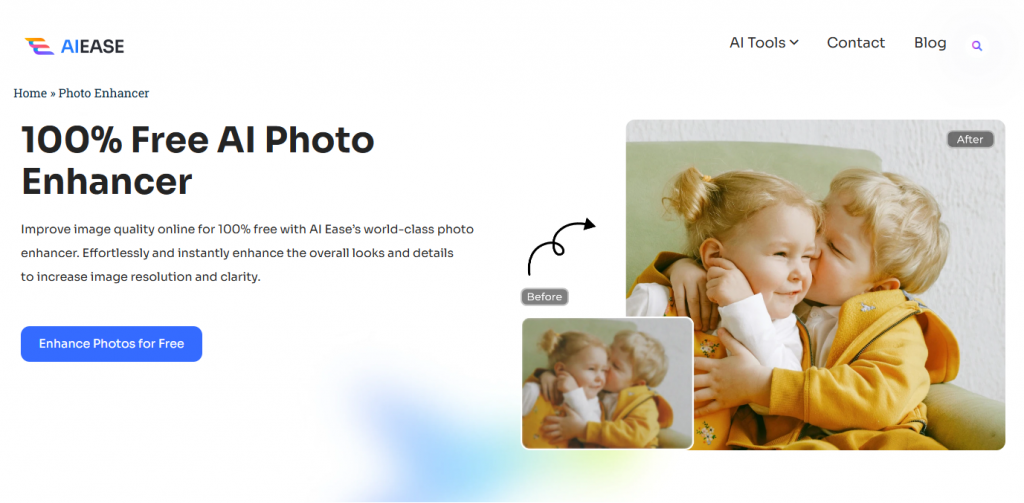
- 100% Free to Use
- High-Quality Restoration: The restoration does not lose texture details and removes blur.
- Batch processing capability: It allows the processing of multiple images simultaneously.
- User-Friendly Interface: Easy navigation allows all users to access it.
Quick Steps to Instantly Unblur Images with AI Ease
- AI Ease Tool Access: Open the AI Ease website.
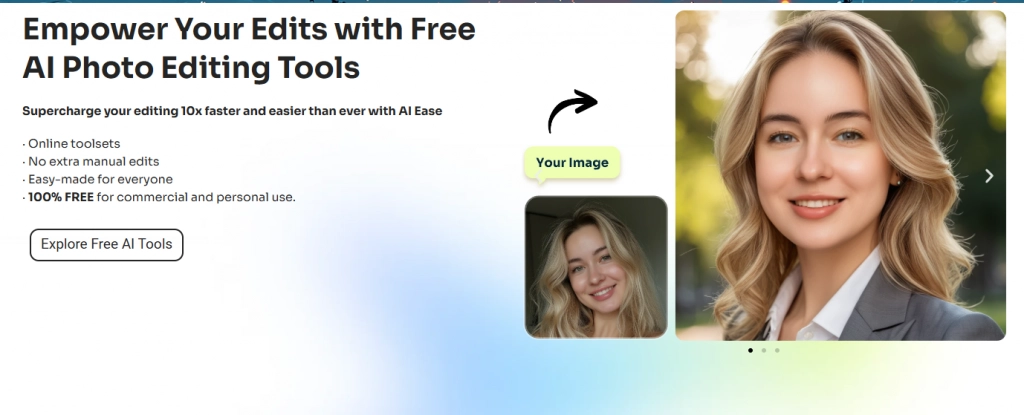
2. Upload Your Pictures: Drag and drop here or select files from your device.
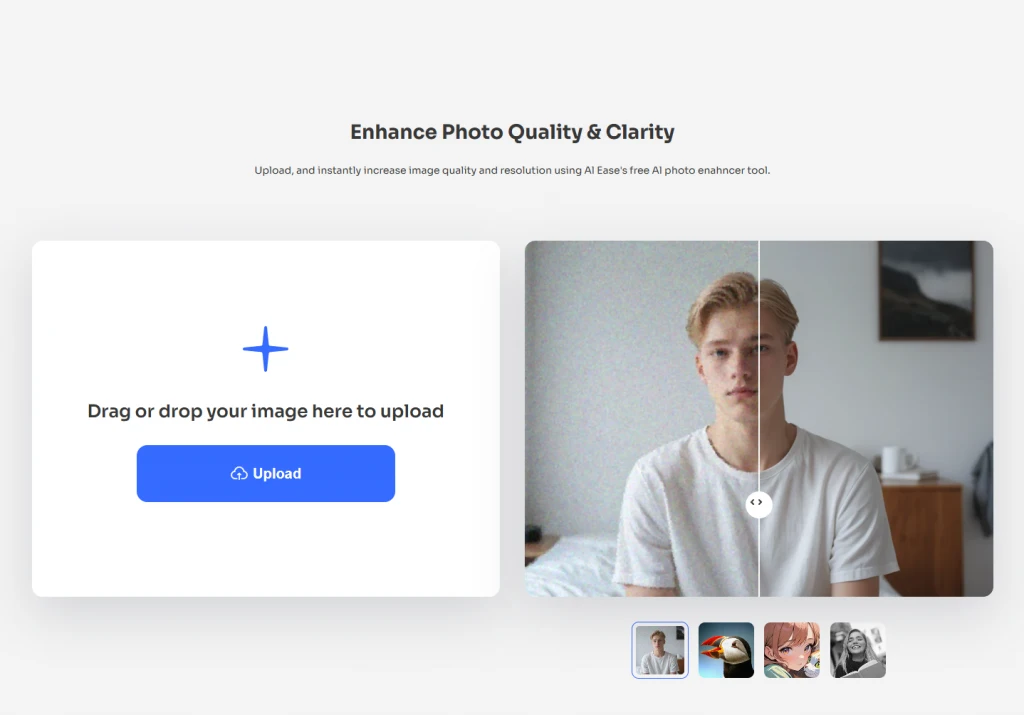
3. Select Sharpen Mode: Choose the mode that best suits your needs.
4. Preview and Adjust Settings: Allows reviewing of changes and adjustment of settings, if necessary.
5. Download Enhanced Images: Save the results directly to your device.
Conclusion
With some tools, you can greatly enhance the quality of pictures and make them more presentable and useful. Whether it is Photoshop with its minute editing capabilities, more user-friendly apps like Picsart and AI Ease, or truly powerful online AI tools, there are many ways to unblur photos. Each of these methods has pros, making them useful to different users depending on their needs and abilities.

)