How to Remove Background in Procreate: A Pro Guide for Beginners
With smartphones, everyone can easily take awesome photos. But most of the time, there are some unexpected items or people in the background. To remove the background, you can definitely try Procreate. Here, we will give you a step-by-step guide on how to remove the background with Procreate.
Plus, we’ve got a handy online tool for you – AI Ease’s background remover. With just one click, you can instantly remove the background from an image!
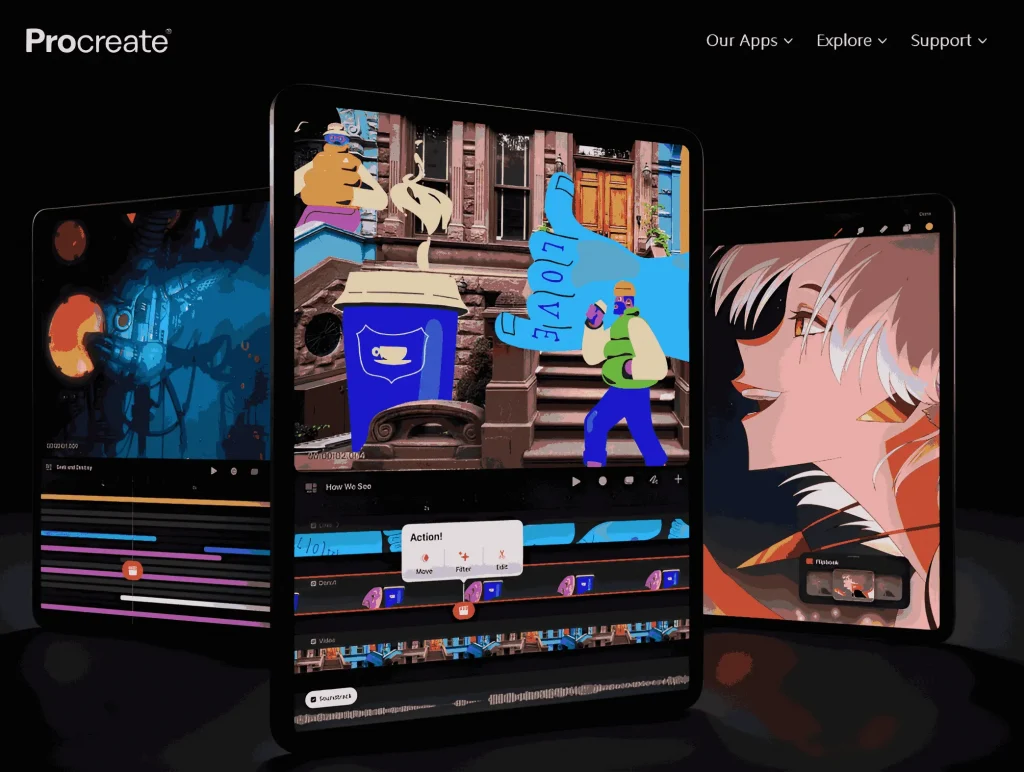
How to Remove Background in Procreate?
Step1: Import your image

Open Procreate, and you’ll find yourself on the “Gallery” screen. Tap on the “+” icon at your screen’s top right corner to open a new canvas. You can choose from various canvas sizes to meet your specific needs.
Then, select the “Actions” menu under the wrench icon and navigate to the ‘Add’ tab on the drop-down menu. Tap the “Insert a Photo” button to upload your image, which needs background removal.
Step 2: Select the Background
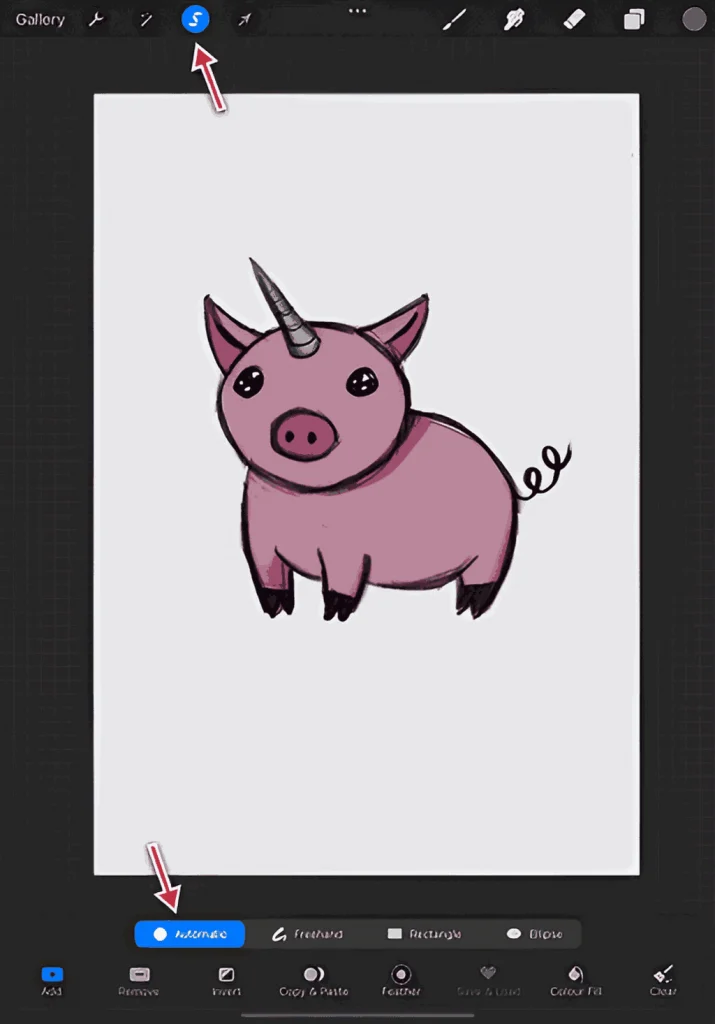
Click on the “s” icon at the top of your screen to activate the Selection Tool. Draw around the area you want to remove. The area inside your selection will turn a lighter shade, indicating you have selected it.
Step3: Increase the Selection Threshold
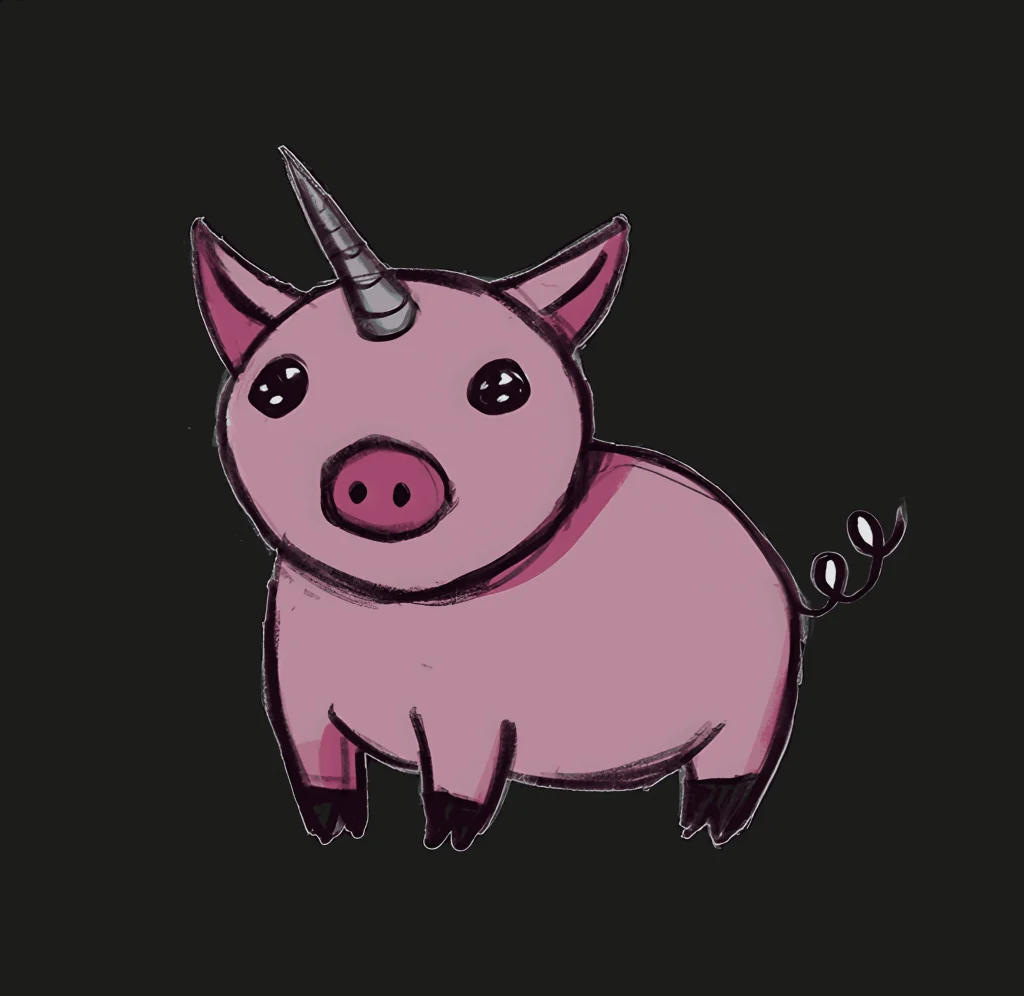
The auto-selection will automatically select the background, but you must adjust the threshold with one finger across your screen from left to right. You can add, subtract from your selection, or even intersect it with a new selection. You can adjust the threshold until you get the background selection just right.
Step 4: Remove the Background

Now you have selected your background, let’s remove it in seconds!
Tap on the eraser icon on the top menu and run the Eraser tool over the selected background. A small tip for you: the Eraser tool is pressure-sensitive. You can press hard if you want to erase more.
Once you have removed the entire background, you can export your file as a PNG with no background so it can be used as an asset later on, or just simply close your project file to save its progress.
Free Alternative Choice for Background Removal – AI Ease BG Remover
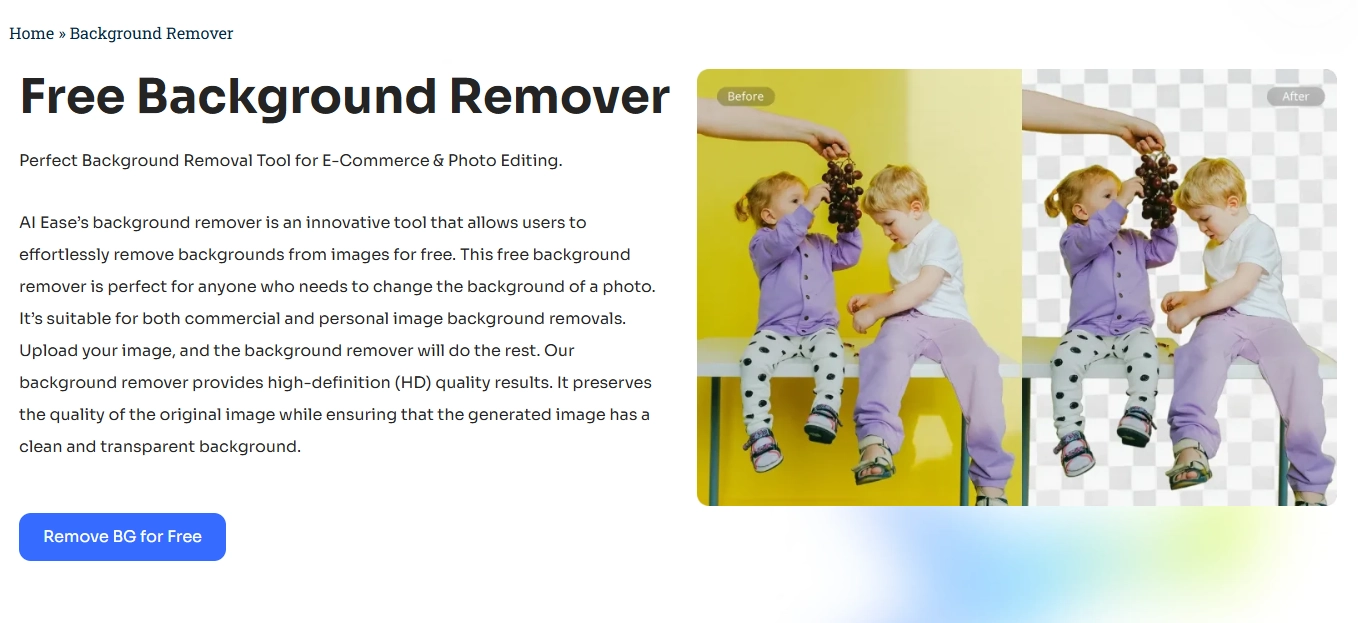
If you’re not keen on downloading an app, we’ve got you covered with an even more convenient solution to make things easier for you – AI Ease online background remover.
What makes AI ease the best background removal service?
- Advanced AI algorithm
- Unparalleled accuracy and detail preservation
- Super-fast removal processing
- User-friendly interface and accessibility
Conclusion
Wrapping things up, removing the background from your images could be easy with efficient tools. Procreate offers powerful features for precise background removal edits. But if you want a quicker and easier solution, try AI Ease Background Remover. With just one click, you can get professional results. Give it a try and see how simple background removal can be!

)