How to Unblur Your Images to 4K on iPhone
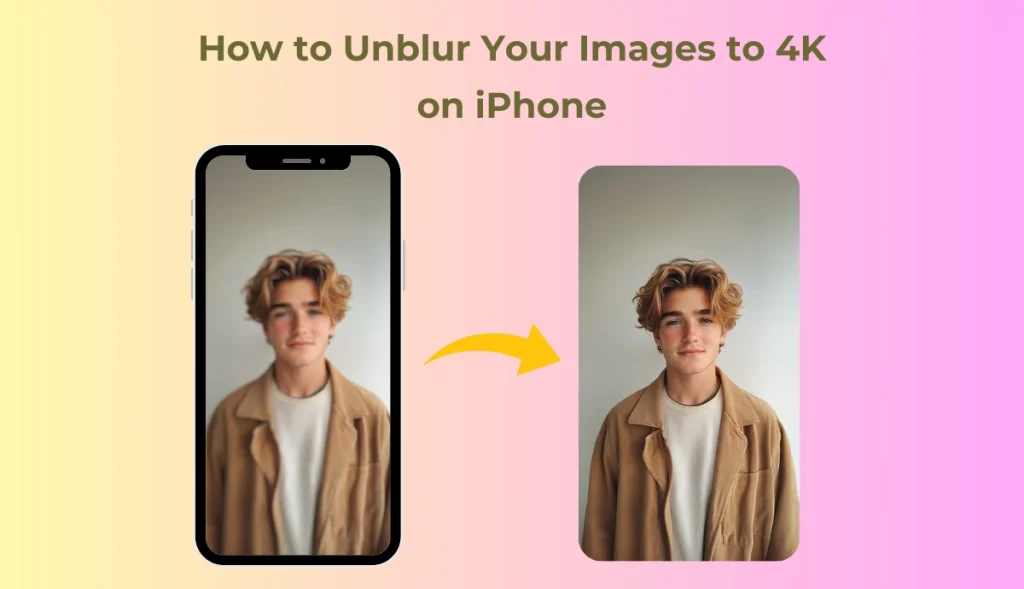
Have you ever shared a photo on WhatsApp or social media and ended up with a blurry, pixelated image that is far from the beautiful shot you captured? Images clicked from iPhones always come out to be of low quality after sharing or when the lighting is poor while clicking. This results in low-quality images that no one likes.
Nobody wants to spend an hour or money trying to get life back into photos. High-quality, clear images should be hassle-free and accessible, at least on a premium device like the iPhone.
In this guide, we discuss some easy and reliable methods for unblurring your images and upscaling them into stunning 4K quality on your iPhone with the help of some photo unblurring applications. In this article, we will review tools like AI Ease Photo Enhancer and PicsArt that can sharpen pictures and make them clear in just a few taps.
Why Do Pictures on iPhone Become Blurry?
There are several reasons why your images can become blurry on your iPhone. Some of these include:
- Compression on Social Platforms: Most of the time, WhatsApp, Instagram, and Facebook compress the images to save data and storage, which drops the quality level considerably.
- Low Light or Motion Blur: A picture can be blurry if the environment is dark or if an object is moving because the camera will have an issue focusing on the object in the image.
- Digital Zoom: If instead of optical zooming, digital zooming is used, then the quality of the pictures will be wrong because the camera would have enlarged the pixels and not captured more detail.
Unblur – AI Photo Enhancer for iOS
Luckily, there is an application called Unblur, which can be found in the Apple App Store. This application was specially developed to enhance photo quality and restore sharpness. Advanced AI technology does an amazing job of enhancing your images up to 4K resolution. Let’s learn how to work with it!
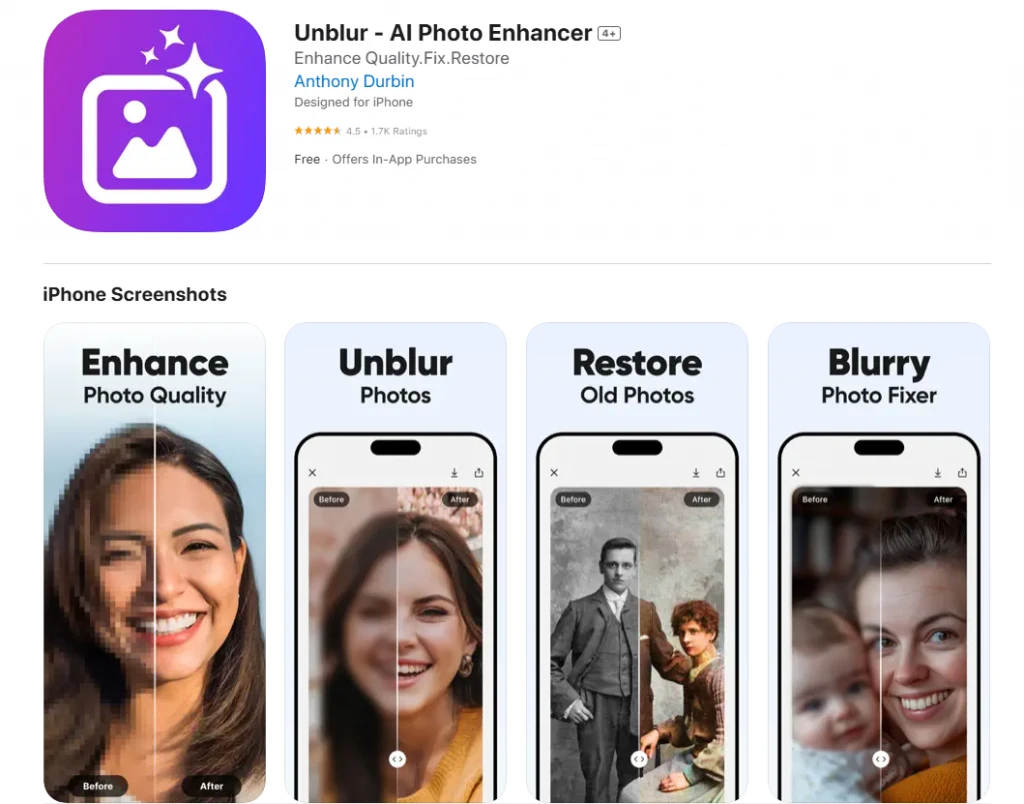
- Go to Apple Store in your iPhone
- Search Unblur AI Photo Enhancer in the search bar. Open the application and download it.
- Open the App, complete the process, and improve your iPhone image quality.
How to Unblur Your Images to 4K on an iPhone Using PicsArt
PicsArt is a great platform for unblurring and improving your photos with much more control and creativity. This amazing tool uses AI-powered technology to clear blurry photos in just one click. You can remove blur and sharpen images in seconds for crisp, high-quality photos.
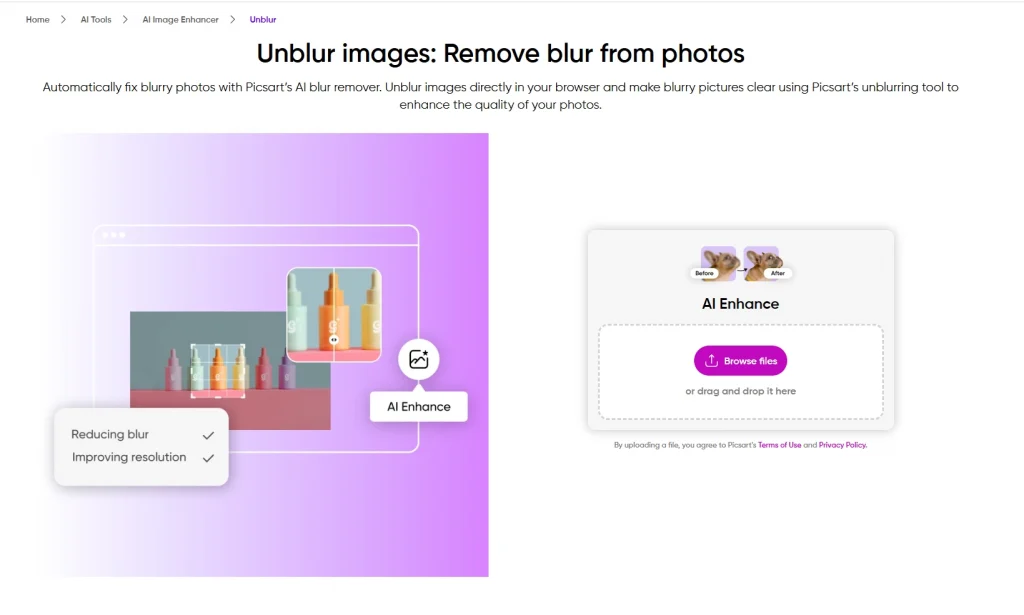
Here’s how you can do it:
- Download and Open PicsArt: Install PicsArt from the App Store and open it. You can use it on the web.
- AI Tools: Click on Create on the top Menu bar and then click on See All AI Tools from the AI Editors menu. Now, Click on Unblur Photos.
- Upload Your Blurry Photo: Select the photo you want to unblur from your gallery and upload it. This tool will automatically unblock and improve the image.
- Save as 4K: Save the image at high resolution for better quality.
How to Unblur Your Images to 4K on iPhone with AI Ease
AI Ease is a free online photo-enhancing tool that restores clarity and details to your photos using advanced AI algorithms. It automatically detects the blurriness and removes it instantly in just one click. Here’s how to get the most from it:
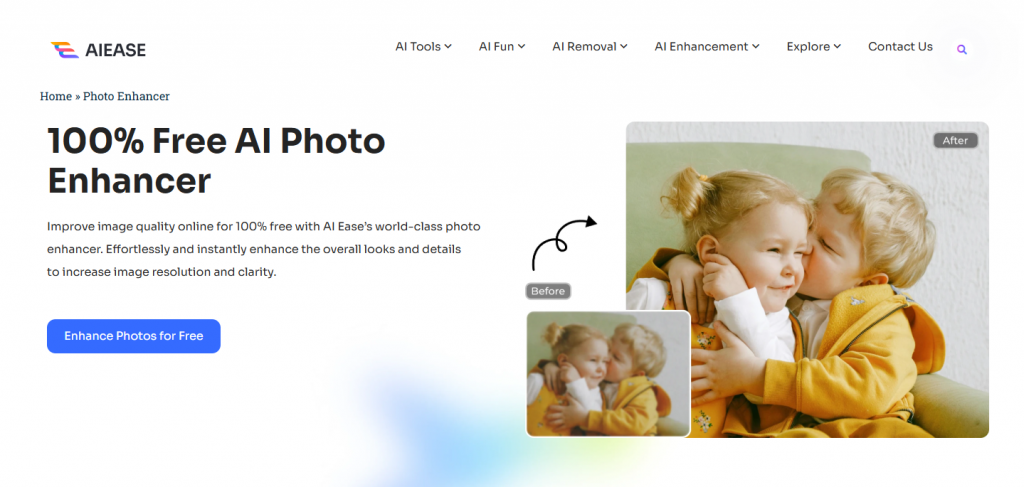
Key Features of AI Ease Photo Enhancer
100% Free Online Tool: Improve the quality or clarity of a photo without paying any amount.
Auto & Fast: Simple, fast, one-click to enhance.
Three AI Models:
- General: For most photos
- Art Image: Ideal for artwork or illustrations
- Restore & Colorize: Ideal for restoring old or faded photos
Batch Processing: Users can upload up to 20 photos in a go to save time.
4x Upscale: Upscale images to 2x or 4x to get better clarity and resolution.
Enhancing Your Blurry Images to Crystal Clear Photos Instantly with AI Ease
Using the AI Ease Online Tool:
- Upload a Blurry Image: Open AI Ease Photo Enhancer and upload the image you want to sharpen.
- Automatic Enhancement: Let AI automatically improve your image to be sharper, crisper, and cleaner.
- Change the AI Model if Necessary: You can try different AI models, like General, Art Image, or Restore & Colorize, to see which gives you the best result.
- Upscale for 4K Quality: Depending on your needs, upscale your image to 4x to realize maximum clarity.
- Download and Share: Save your enhanced picture and share it without losing quality.
Conclusion
On that note, it is time to say goodbye to those painfully blurry, low-quality photos! Now, you can easily unblur them using AI tools such as PicsArt and AI Ease with ease on your iPhone and scale them up further to 4K quality. These are tools that are not only faster and free but also highly effective. Your memories will be preserved with stunning detail without the process being too extensive or costly. Try for yourself these methods, and just in a few clicks, see how your pictures enter the world of beauty from a blurred state.

)