How to Change Photo Background to White With Quick & Easy Methods
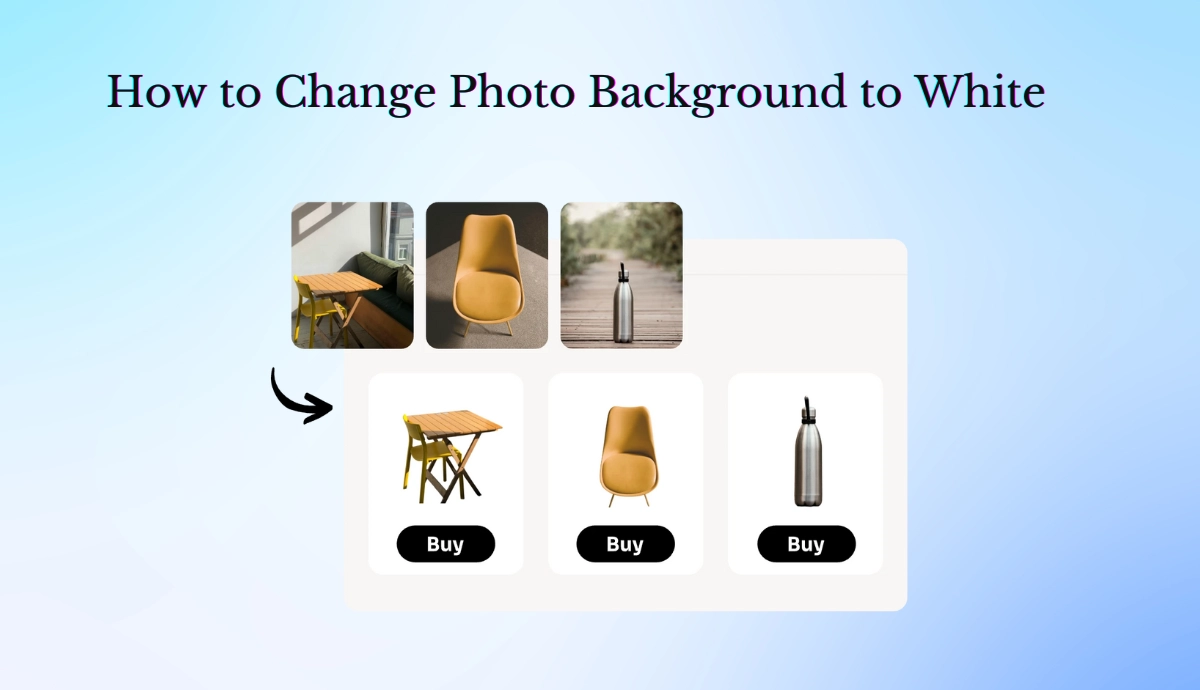
A white background might turn an image from casual to professional, looking clean and polished. This is good for online stores, presentations, and so on. The good news is that there are a number of ways and options to implement such effects on your computer, phone, or online. Here’s a fully packed guide on how to change your photo background to white using simple and accessible tools.
How to Change Photo Background to White in Canva?
Canva is the most used and user-friendly design tool. It allows users to edit an image, such as removing or changing the background, with ease.
Here is how you can change any photo’s background to white in Canva:
- Open Canva and Upload the Photo: Log into your Canva account and upload the photo you will edit.
- Use Background Remover Tool: Highlight the image by clicking on it. Select “Edit Image” and click “Background Remover.” Canva AI scan detects the background instantly and removes it.
- White Background: Once the background is removed, add a white backdrop by choosing a white-colored rectangle shape or, alternatively, doing that on a canvas with an already white backdrop.
- Save the Photo Already Edited: Once you are comfortable with the result, save the picture in your preferred format.
Canva, though, is an excellent choice due to its easy interface and one-click tools. Let me add that this amazing background remover is available only in Canva Pro.
How to Change Photo Background to White with Free Online Tools?
Tracing and selecting objects manually are things of the past. No one likes to spend hours editing a single image; it frustrates you. You need an easy-to-use interface for customizing backgrounds of all complexities and making image editing a breeze. That’s why online tools were invented.
Online tools are fast, require no installation, and are mostly free. Here are some of the best choices for changing the photo background to white online.
Picsart
Picsart is a popular online editing tool for its comprehensive creative options. You can enhance, edit, remove, and change backgrounds from your images and use them for any professional platform. Its results are reliable and provide HD-quality images instantly. Picsart has many options to remove and change background colors. It offers AI-powered background changers that effortlessly change the background of your photos.
Additionally, they have a vast background library with pre-made backgrounds. You can choose from extensive ready-to-go options to replace your existing backgrounds with white or any solid or textured pattern you want. Follow these steps to change your photo background to white:
- Open Background Changer: Open PicsArt’s web editor, click on the Create option in the top navigation bar, and select the Background Changer.
- Upload Your Image: Now, Drag and drop or upload the photo from your PC.
- Apply Background Remover: Let Picsart automatically detect and remove it; then click on the white color from the palette below to change it to white.
- Result Download: Download the image and save it on your computer.
Pixelcut AI
Pixelcut AI is an AI-powered tool designed to help with background changes in seconds. If you own an e-commerce or online business store, you may need to change your product background frequently. Having a fast and accurate background changer would increase productivity. Pixeklcut AI can help you with it.
- Open Pixelcut AI: Open Pixelcut AI website > Go to All Tools and select White background there.
- Upload Your Image: Upload your photo on the Pixelcut AI site.
- Background Removal: Instantly cut out the background with Pixelcut AI.
- White Background: Once the background is removed, add a white background and download the file.
Remove.bg
Remove.bg is a highly efficient online tool for changing the photo background to white, black, or any other color. It is very simple and easy to use; even a kid with basic photo editing practice can use it.
- Upload Your Image: Go to Remove. bg and drag and drop the picture.
- Automatic Background Removal: It is based on automatic background removal, whereby the tool removes backgrounds automatically.
- Add White Background: Choose white as a background, and download your image with the changes.
Photoroom
Photoroom provides a user-friendly interface and excellent background removal capabilities. It doesn’t require specific skills; anyone with basic skills can use it to make their photo’s background white within a few seconds. Photoroom has many free features but is slower than other tools mentioned above. Here’s how to use it:
- Upload Your Image: Open Photoroom, search for a white background, and upload your image to process it.
- Background Removal: It automatically detects and removes the background with Photoroom.
- Add White Background: Select white as the background color and download your picture.
AIEASE-Online Photo Editor Change Background Color to White
All the above-mentioned tools are useful for changing the background of an image to white, but AIEASE offers more versatile options.
AIEASE has specialized, dedicated tools for changing the background to white, black, and other colors. This makes the process more efficient and easy for you.
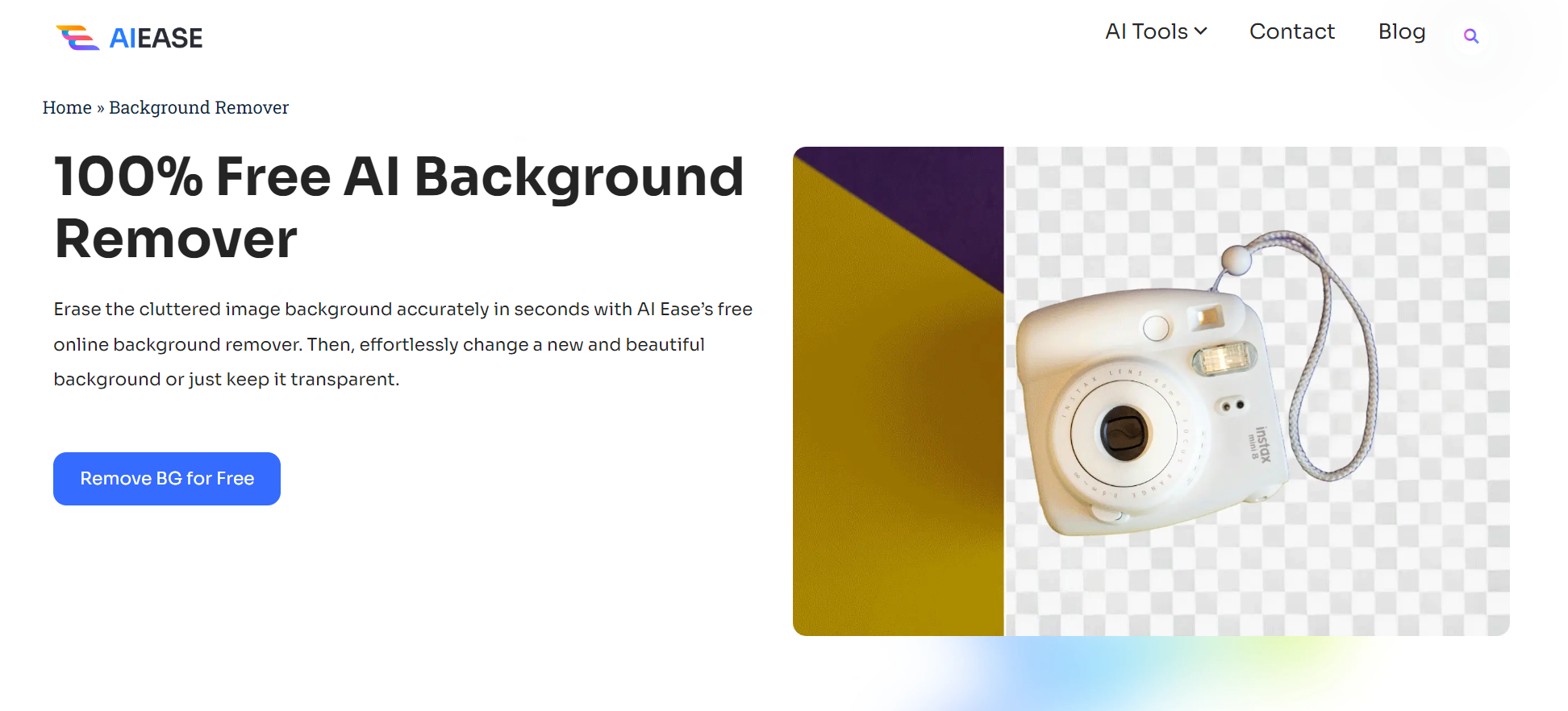
AIEASE offers dedicated tools to change the background color:
That’s not all. Sometimes, your images will look fake if you do not adjust the placement and size of your subject after changing the background. Most background changers need this quality; they let you change the background but end up with lost image aesthetics.
Thankfully, AIEASE allows you to change the position of people, products, and graphics after adding a background to the image. This helps make your pictures look professional and more attractive to your customers. With the help of our online free background changer, you can get perfect integration of the image subject and new background.
How to Change the White Background of Any Photo with Ease Using AIEASE
AIEASE will help you change photo backgrounds quickly and easily without requiring deep editing skills.
- Visit the AIEASE Website: Visit and select upload on the AIEASE website, then go to AI Background Remover > from AI Background Remover for Everyone in the E-commerce section, Click Add White Background to Photo.
- Upload Image: Click on the Add White Background Now Button and Upload your image.
- Automatically Remove the Background: AIEASE uses advanced AI to help users remove their backgrounds with just one click.
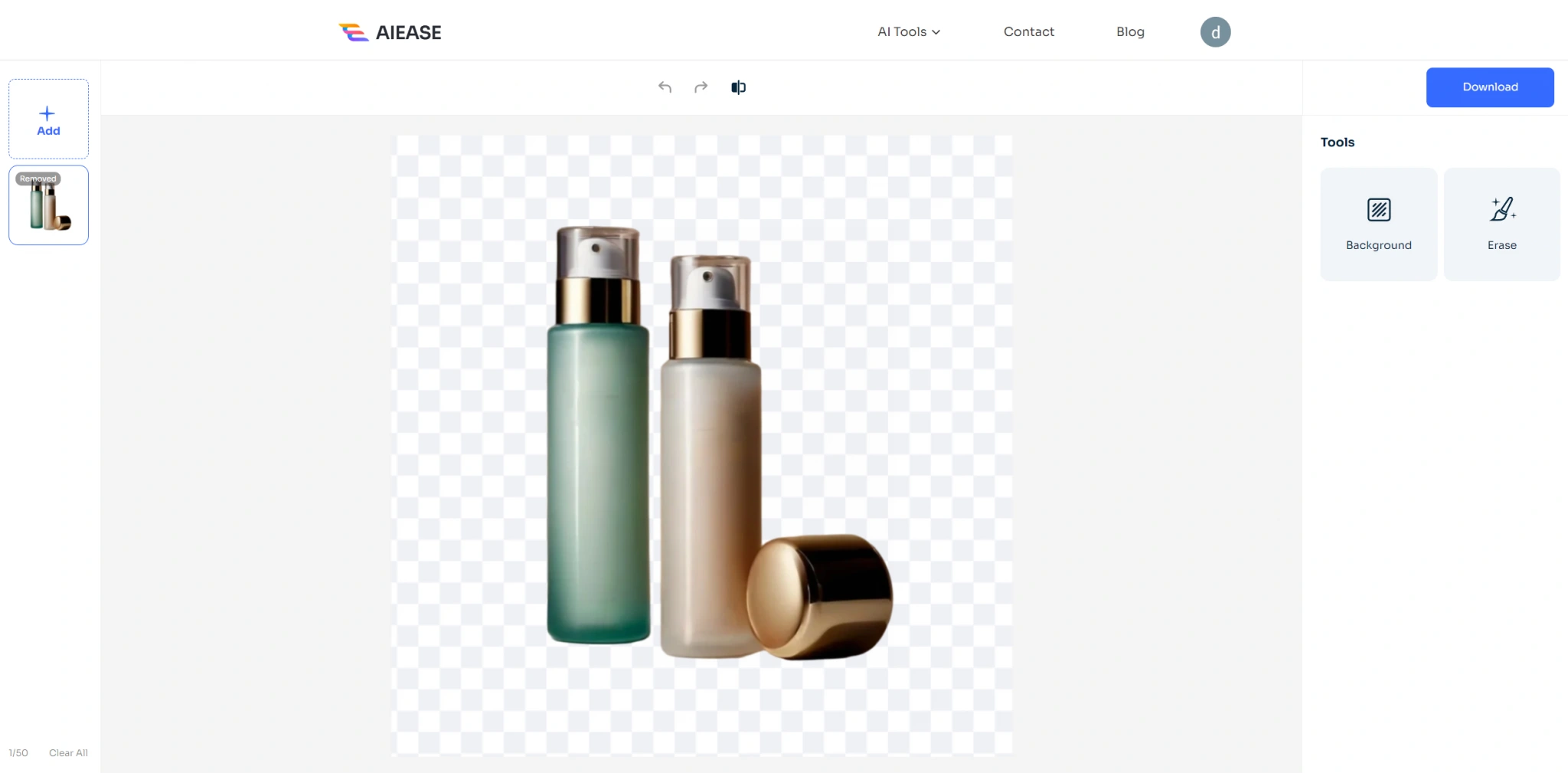
- Change Background to White: On the right-side panel, choose the “Background” tool, and then choose “Color” to add the white color to your image background.
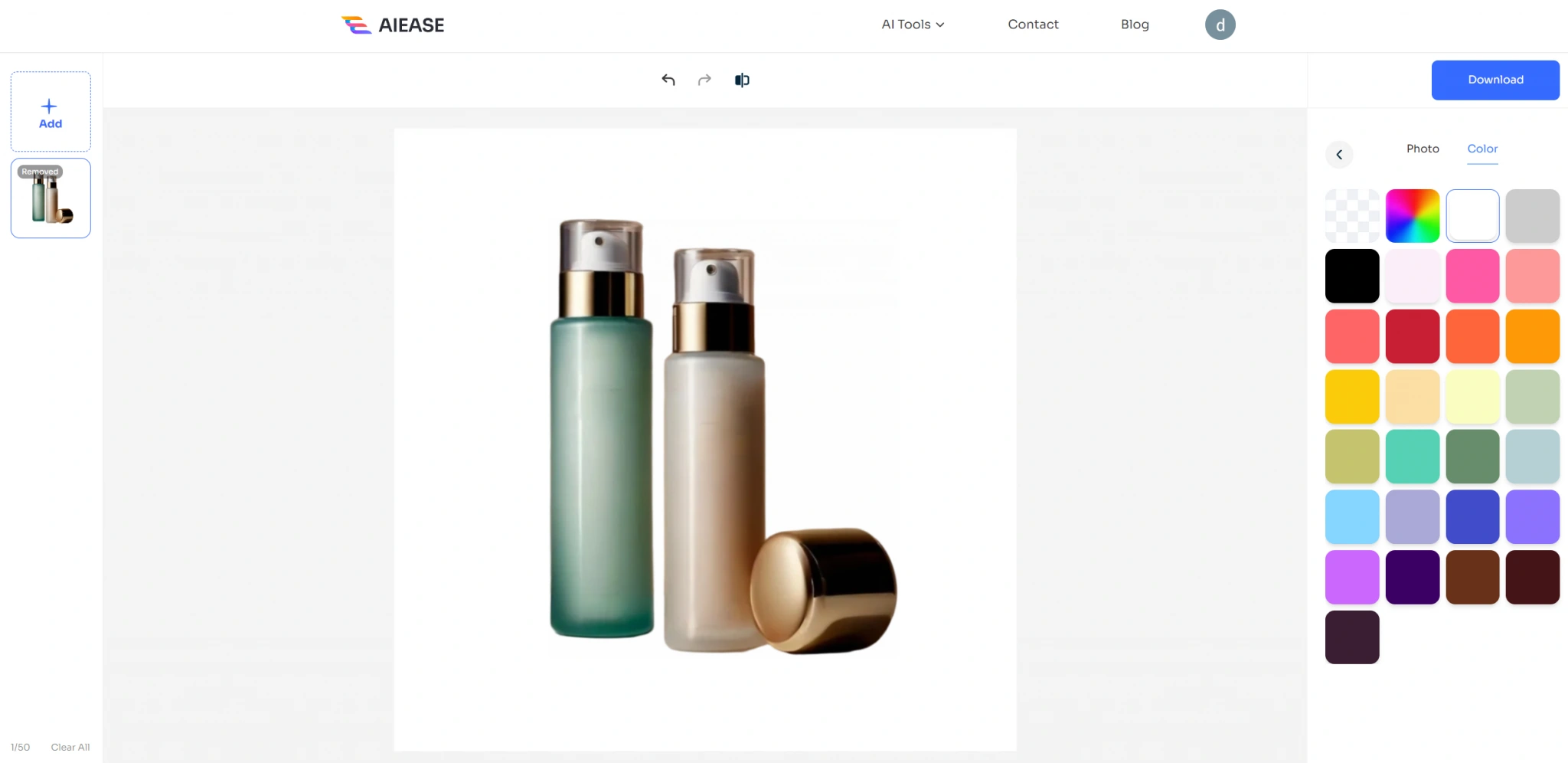
- Save Your Picture: Once satisfied, download the picture edited in your preferred format.
AIEASE offers high-quality results with great accuracy in the least time; therefore, it will surely be a good option for all who seek zero hassle in changing backgrounds.
FAQs
How do I make the background of a photo white?
Using many online and offline tools, including Canva, AIEASE, and Photoshop, you can remove the background of any photo and replace it with white.
How do you change the background color of a photo?
Most photo editors that have the background removal option enable the option to customize the background color. To do so, simply remove the existing background and select a new color.
Can I change the background of my photo?
Changing the background of any photo is quite simple with a tool like Canva, Picsart, or even AI solutions like Remove.bg and AIEASE.
Which application changes the white background of a photo?
With Picsart, Photoroom, and Pixelcut AI, among others, it is easy to change a photo’s background to white with a few swipes.
How would you set up the white background for a photo in Android?
Some Android applications, such as Picsart, Photoroom, and Pixelcut AI, can easily remove the white background of any photo.
How do you change the photo background on mobile?
Applications like Canva, Picsart, and Photoroom are available on iOS and Android; these applications are user-friendly for background removal and color change.
How do I remove the background of a photo?
It can be done using online tools such as Remove.bg or AIEASE, to name a couple, or editing software like Photoshop.
How do you create a white photo background in Paint?
Manually select the subject in MS Paint using the “Select” tool; cut and paste it onto a new white-ground canvas.

)