How to Blur a Photo on PC and Mobile: Step-by-Step Guide
Blurring a photo has become a widely used technique for both personal and professional use. It can enhance your photos and give them a polished look. Blurring background is useful where you want to highlight your main subject or want to hide personal information, you can achieve it through this technique. In this blog, we are going to teach you how to blur a photo on PC and Mobile. With top AI tools effortlessly and precisely. Let’s dive into the details.
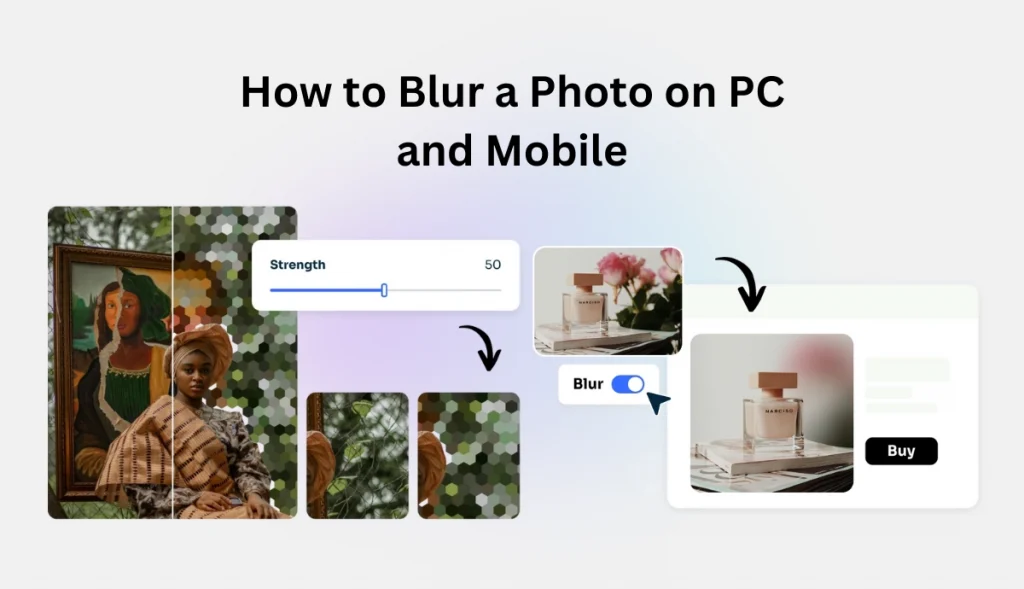
Why Would You Blur a Photo?
There are many reasons for blurring a photo for personal and professional use. Let’s explore them:
- For protecting privacy: Blurring a photo can help to hide sensitive information like personal information, license numbers, or other important details. This technique is particularly useful for maintaining privacy.
- For creative effects: Blurring background helps you to maintain a clean, uniform look in product images or marketing visuals. When you blur the background, you make the subject of your image stand out and create an amazing effect.
- Highlight the main subject: When you blur the background of a photo, it can be helpful to highlight the main subject. This technique is widely used in portraits, and social media posts to enhance visual appeal.
- To remove Distractions: A great photo is ruined due to unwanted elements. You can remove these elements by blurring the background of a photo, and make them cleaner and professional.
Tools to Blur a Photo on PC and Mobile:
The integration of Artificial intelligence into editing has transformed the way individuals enhance their work. AI is officially used in photo editing; a survey revealed that approximately 58% of respondents have embraced AI in their photo editing processes.
AI is using in almost every field of life. By analyzing the growth of AI, we are going to introduce you to top AI tools that you can use in blurring a photo with less effort and money. The process of blurring background in these tools is simple and straightforward, you have to upload your photo, apply effects, adjust them and download your final image.
Canva:
Canva is widely used for editing purposes, it has a user-friendly interface and offers blurring background features. It is the most popular software among professionals. Whether you are a professional or a casual user, canva is a great choice for you.
Key Features of Canva:
- User-friendly and drag-and-drop interface.
- Provide multiple photo editing features.
- Available for mobile users and on the web
- Free access to basic tools with advanced options on Canva Pro.
- No technical expertise required, ideal for beginners.
Fotor:
Fotor is another effective AI tool to blur the background of the image making it effortless and efficient. Fotor is straightforward to use, making the process fast and precise. It can provide high-resolution results for free. You can use it and save hours editing photos.
Key Features of Fotor:
- Fast and accurate results.
- Provide editing tools
- Customizable sharpening
- Easy-to-use interface.
BeFunky:
BeFunky is an online editing tool available for both PC and mobile users. It is easy to operate and offers a straightforward blur feature. You can enhance your photos within a few seconds.
Key Features of BeFunky:
- Offers a variety of effects.
- Available for both Mobile and PC.
- User-friendly interface and extensive features set.
- Collage maker feature available.
Picsart:
PicsArt is a popular editing tool for both mobile and desktop users. Its background remover works well on a range of subjects, from portraits to landscapes. It also provides an option for filtering and overlays, making it a versatile tool for editing.
Key Features of PicsArt:
- Automatically detect and adjust
- College and template options
- Change to a different color background
- Offer creative effects and overlays
Magic Studio:
Magic Studio is another AI-powered tool that can automatically edit the background with precision and speed. It has a user-friendly interface and is very easy to operate, simplifying the process by detecting the subject fast and saving your time and effort.
Key Features of Magic Studio:
- AI-driven automatic subject detection.
- Friendly interface to work.
- High-quality output suitable for personal and professional use.
- Support high-quality PNG photos.
- Available for PC and Mobile users.
Best Tool to Blur the Background on PC and Mobile: AI Ease
Looking for the best tool to blur the background of your image?
AI Ease is a great option for anyone who wants to blur photo backgrounds on both PC and mobile easily. It uses AI technology to blur backgrounds quickly and accurately. The tool analyzes, detects, and separates the subject from the background and applies the blur effect automatically.
AI Ease delivers fast, high-resolution results in just a few seconds. It is completely free and easy to use, so no technical skills are required.
AI Ease offers four blur options, making it suitable for all users, whether beginners or experts. This ensures you get the desired blur effect with minimal effort, whether you’re working on a PC or mobile.
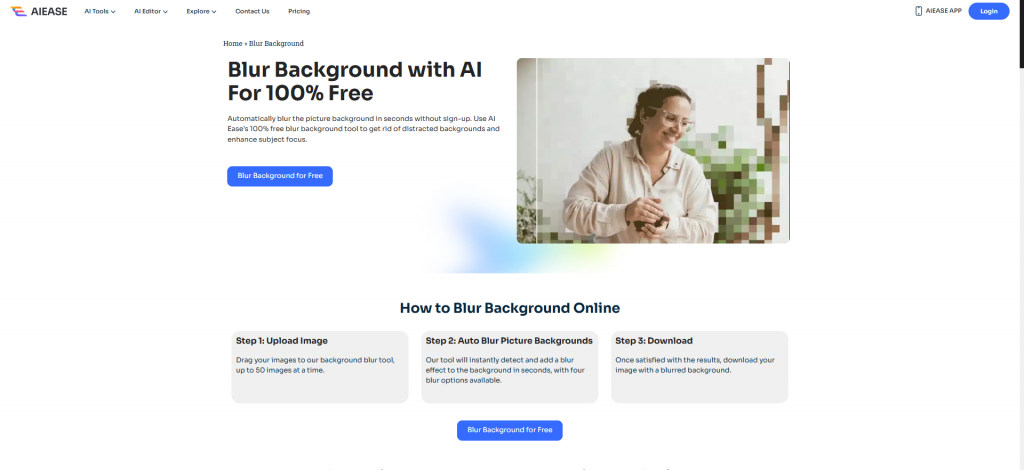
Features of an AI Ease:
- 100% free online background blur feature.
- A friendly interface does not require any photo editing skills.
- The AI-powered tool automatically detects the background and applies blur effects.
- It is a quick, fast, safe, and efficient tool that gives output within seconds.
- AI Ease has a batch-processing feature that allows 50 images to be uploaded into a batch.
- You can experience AI Ease’s features without signing up, allowing for easy access and a trial of the tool’s functionality.
- AI Ease has various blur options like Gaussian, Motion, Pixelate, and Mosaic so, if you are not satisfied with one, change it to another.
Step-by-Step Guide to Blur a Background:
Step 1: Access the AI Ease website:
Open your browser and visit the website of AI Ease.
Step 2: Upload your image:
Click on “upload”, choose the image you want to blur, or drag your image into the interface.
Step 3: Blurring background process:
AI Ease automatically detects and adds a blur effect to the background after uploading, with four blur options available. Apply the effect that is according to your requirements.
Step 4: Download Final Image:
When you are satisfied with your results, click on the download option and download your image; it will be downloaded as a PNG file.
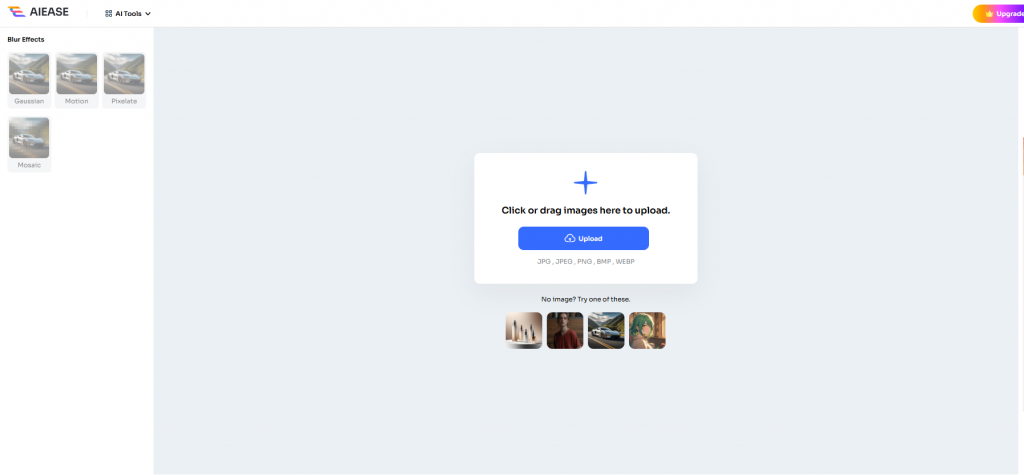
Final Thoughts:
Now, you have learned how to blur a photo on PC and Mobile, thanks to the availability of AI tools that make the process fast and easy. Among the many options, AI Ease is the best tool for blurring a photo on both PC and Mobile. So, if you are looking to easily get a polished and professional photo within a few seconds, give AI Ease a try.

)