How to Make Small Picture Bigger and Clear: Quick Guides
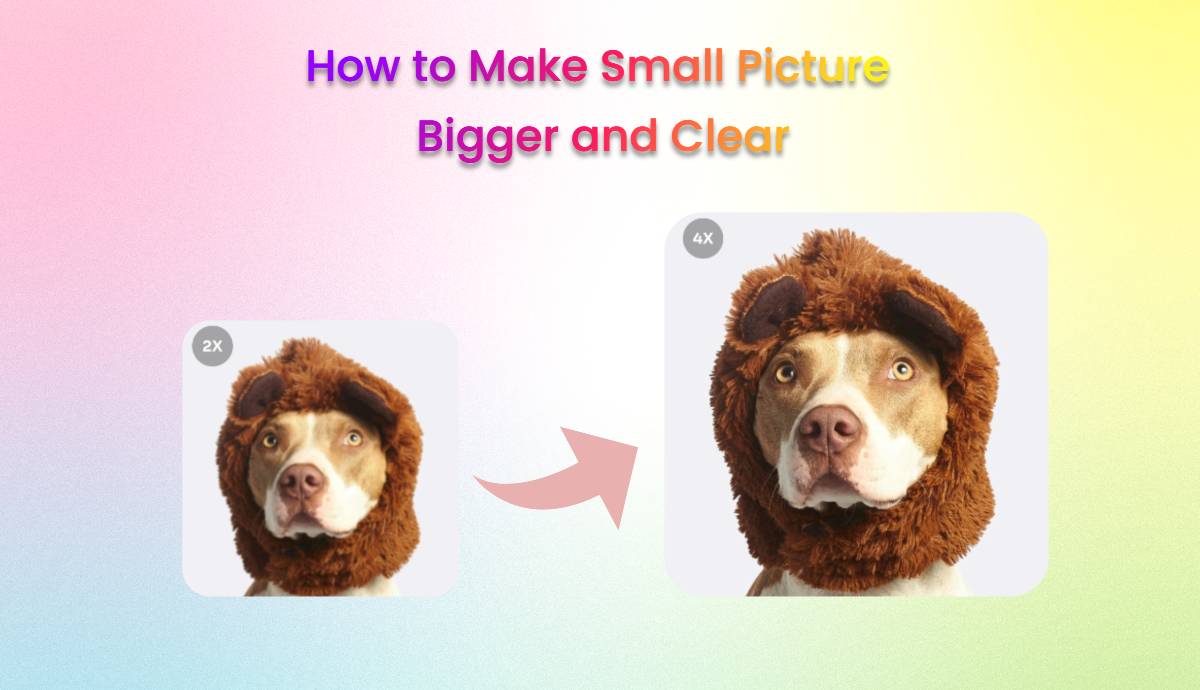
You may want to make a small picture bigger and clear to use it on different platforms. But enlarging an image without losing quality was just a dream. At least in the past few years, it was a big dream for marketers and business owners.
Modern Artificial intelligence-based technology has made this dream a reality. A picture consists of thousands of pixels, which become visible when you increase the image size, thus making the picture look blurry. An AI tool can enlarge an image without making pixels visible and losing quality.
In this blog post, you will learn how to make the small picture bigger and clearer without compromising on quality and why an AI Ease Photo Enhancer is a go-to choice for you to do this job.
Why Does Picture Size Matter?
Size matters, especially when printing high-quality images. Pictures with small pixels and sizes are often blurry when printed on big screens, and plots.
This is because some printers still use 35mm film to print pictures.
You have to make pictures bigger and clearer if you want to print them on flyers and billboards for advertising your product and services. That’s why you need a printer enhancer and resizer that does this without impacting the image quality.
A 4×6 size isn’t large enough to see the most details from an image. It wastes all that effort to get that proper exposure to leave all those details intact. Larger photos are easy to print and cheaper than smaller ones.
How to Make Small Picture Bigger and Clear In Photoshop
Photoshop is the most commonly used software for editing images. Adjusting the pixel dimensions makes it easy to resize an image in Photoshop without losing quality. Large photos or those with a high resolution can take a long time to download, but they are more preferable for printing.
Secondly, whenever you want to send an image to someone, or you need a photo to post on a social media platform, a higher-resolution image with an accurate size is essential. No one likes tiny, low-resolution images that don’t show the details properly.
- Select the image you want to make bigger, then go to the main menu bar and select Image › Image Size to open the Image Size dialog box.
- In the Fit To drop-down menu, choose from several popular web and print sizes you need. If you need a custom-sized image then enter Width and Height numbers to precisely resize in pixels, inches, or other measurements.
- The chain link icon next to Width and Height constrains its proportions—whatever adjustments are made to the width corresponds to the image’s height.
- Click it to untie width and height to change the aspect ratio of your image. The aspect ratio is also known as document size or canvas size.
- Keep the checkbox next to Resample selected if you want to keep your image dimensions the same while adjusting the resolution. Otherwise, adjusting the resolution automatically changes the dimensions.
- Apply the changes to your image.
How to Make Small Picture Bigger and Clear Using AI Ease
AI Ease is an advanced AI tool that observes the entire picture and resizes it to the same height you want in just 10 seconds. AI Ease offers three AI models named “General”, “Art Image”, and “Restore & Colorize”. You can upscale your image up to four times its original size without compromising its quality.
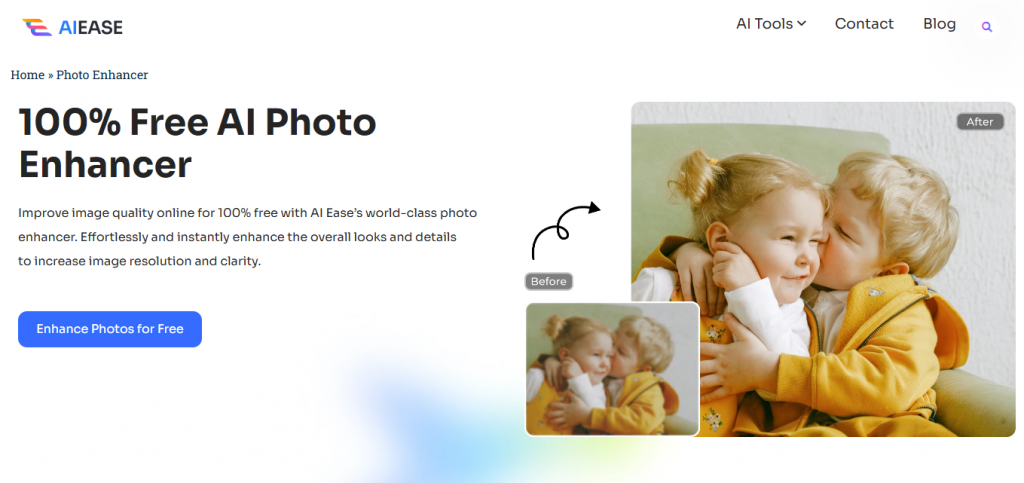
AI Ease is anall-in-one tool that provides a photo resizer and enhancer in one place. You can improve the image sharpness, remove blurriness, reduce noise, and enhance color for more attractive images.
Key Features:
1. 100% free
2. Fully Automatic, fast and easy-to-use tool
4. Support batch uploads (up to 20 pics at a time)
5. Free to choose upscale image to 2x or 4x for better clarity
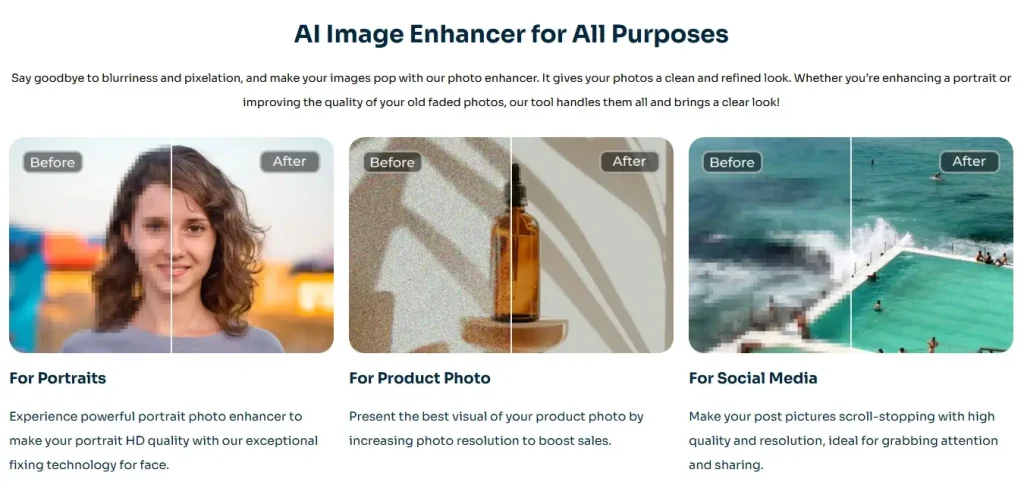
How to Use AI Ease Photo Enhancer to Make Picture Bigger & Clearer:
1. Upload the image to AI Ease’s online photo enhancer tool.
2. AI Ease will automatically enlarge and enhance your photo to improve image quality, making it sharper, crisper, and cleaner.
3. If you are unsatisfied with the results, you can change the AI model or upscale your image to 4x for better results.
4. When satisfied with your image, download your enhanced photo to share.
Besides image resizers and enhancers AI Ease also offers background removal tools to help easily edit images and use them anywhere you want.
FAQs
How can you make a small picture bigger without losing quality?
You can use online tools like AI Ease or Adobe Express, which allow you to resize images while maintaining their quality. Upload your image and specify the new dimensions, and the tool will adjust the size without compromising on quality.
How can you increase the size of a small picture?
You can use some tools such as Img2Go or Image Resizer to increase the size of a small picture. These platforms let you upload your image, choose a target size, and download the enlarged version in a few seconds.
How to convert a small picture to a large size?
You can convert a small photo to a larger size by using tools like AI Ease, Picsart, or Simple Image Resizer. These tools offer user-friendly interfaces where you can upload your photo and specify the desired dimensions.
How to make a small picture clear?
To enhance clarity in a small picture, consider using AI-based tools like PicsArt’s AI enhancement feature. This technology can upscale images while improving their overall sharpness and detail.
How to increase image quality?
Increasing image quality often involves using specialized software that employs algorithms to enhance resolution and clarity, such as Fotor or Adobe Express, which both provide features for adjusting image quality during resizing.
Can I enlarge a photo with AI tools?
You can enlarge a photo by using online AI tools such as AI Ease, Image Resizer, or Fotor. Simply upload your image, set the new dimensions or percentage increase, and download the enlarged file.

)