How to Remove Unwanted Objects from Photos – Quick & Easy Guide
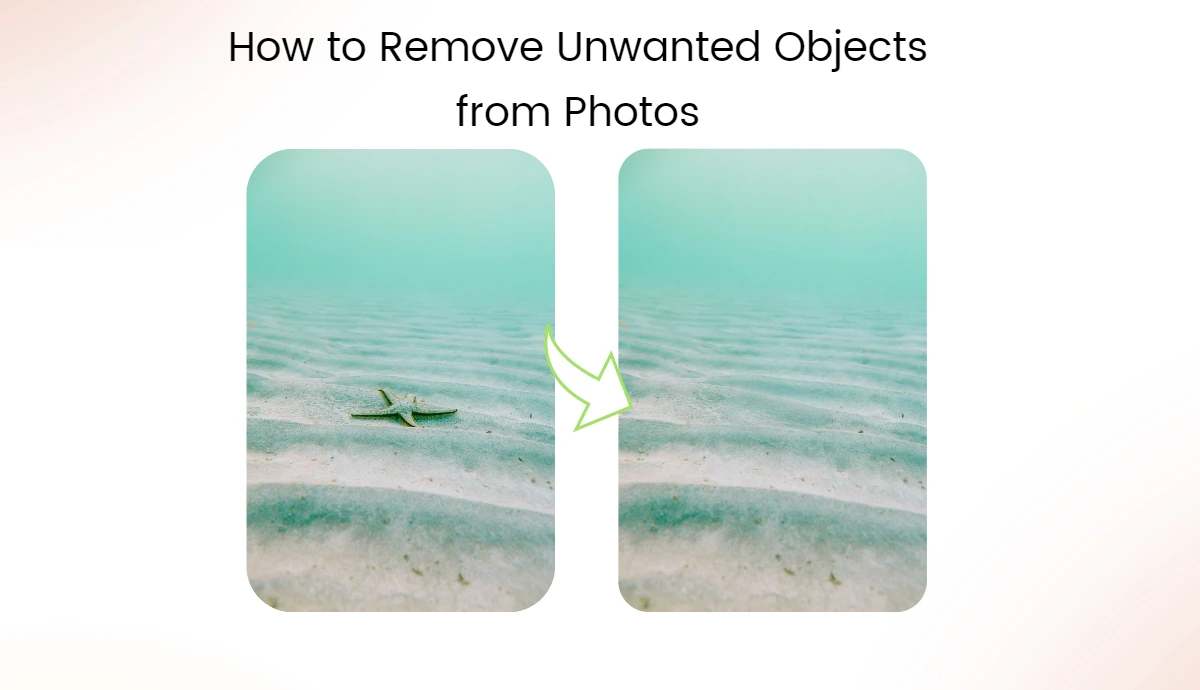
You all want to have a perfect photo. But, you often need help to get the ideal spot, or an unexpected distraction is in the frame.
However, it’s a small problem. With an AI object remover, you can quickly eliminate those annoying objects in almost no time. You can turn cluttered photos into beautiful images smoothly and for free.
What Is an Object Remover?
Object remover is a tool for eliminating unwanted items from pictures or videos. It helps maintain the focus on the photo’s main subject and improves overall image quality. With just a few clicks, you can transform cluttered images into stunning visuals ready for sharing or marketing.
Nowadays, they are mostly AI-powered and designed using Artificial intelligence. They are simple to use and user-friendly.
Moreover, you only require a little technical expertise or advanced editing skills. Besides ordinary people, object removers are more advantageous to content creators and photographers as they need presentable and professional visuals.
Different Ways to Remove Unwanted Objects From Photos
Several tools are available that make this process easy and efficient. Many of these tools use advanced technology, often powered by artificial intelligence. Each app has unique features that cater to different editing styles and requirements. Let’s have a look at them.
1. AI Ease: Remove Objects from Photos 100% Free
Taking the perfect photo can take time and effort. Sometimes, unwanted things get in the way. That’s where AI Ease comes in. It’s a 100% free tool that helps you remove distractions from your pictures. You can quickly fix your image by removing random people, powerlines, or unwanted text. Plus, it works fast and keeps your photos looking great.
One of the good features of AI Ease is that you do not have to sign up. You can start editing right away! The editors have no bounds on the number of photos they can edit. Therefore, you can clean up as many images as you like. You can take out all types of things: people, trash cans, or anything else that doesn’t belong in your picture. Our tool is perfect for anyone who wants to make their photos look better without any hassle.
How do you remove unwanted objects from photos with AI ease?
Follow these steps to remove unwanted objects from your photo:
1. Upload your image
First, click the “Upload” button to select the image you want to edit from your device. You can also drag and drop your image right into the upload area on the screen.
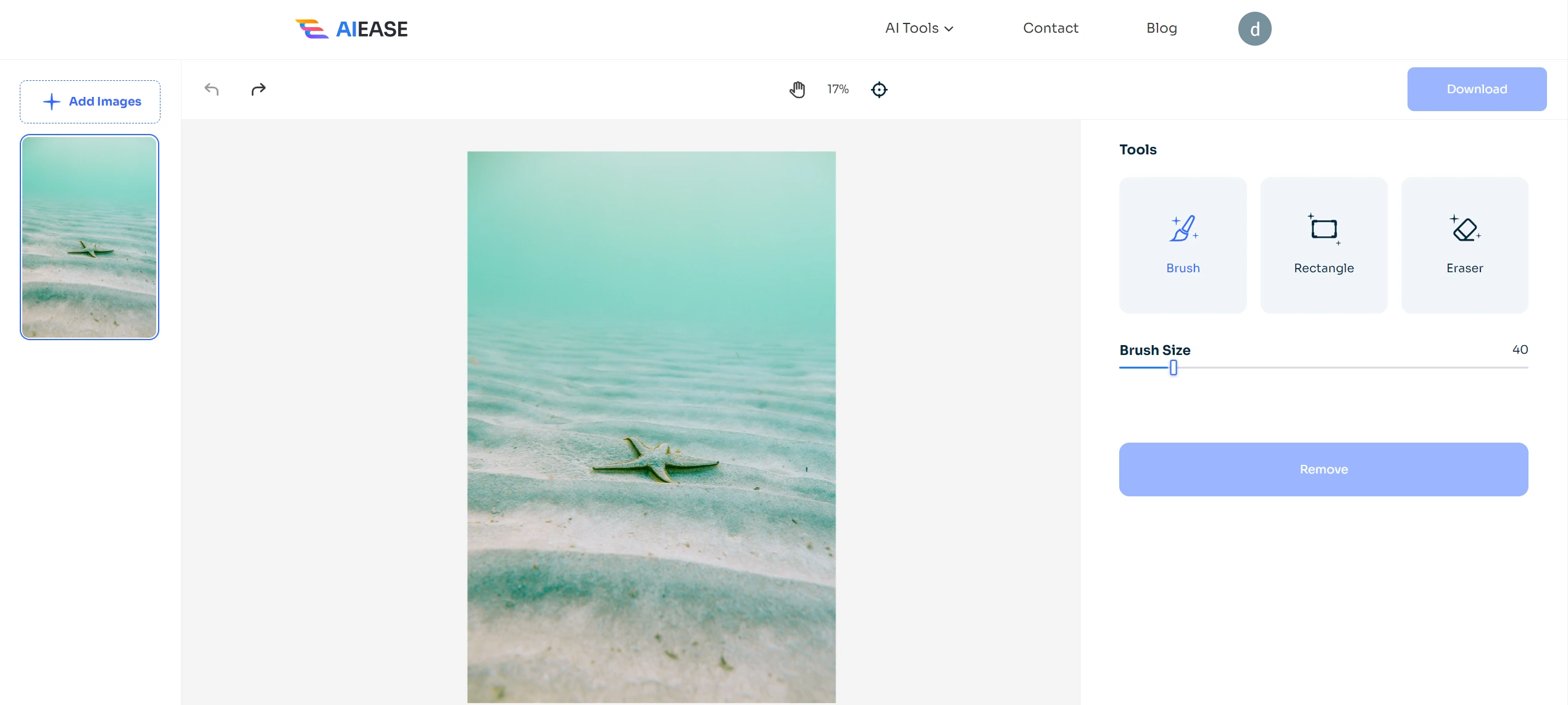
2. Brush Over Unwanted Item
Then, use the brush tool to mark over those unwanted areas. If the object is really big or really small, you can change the size of the brush.
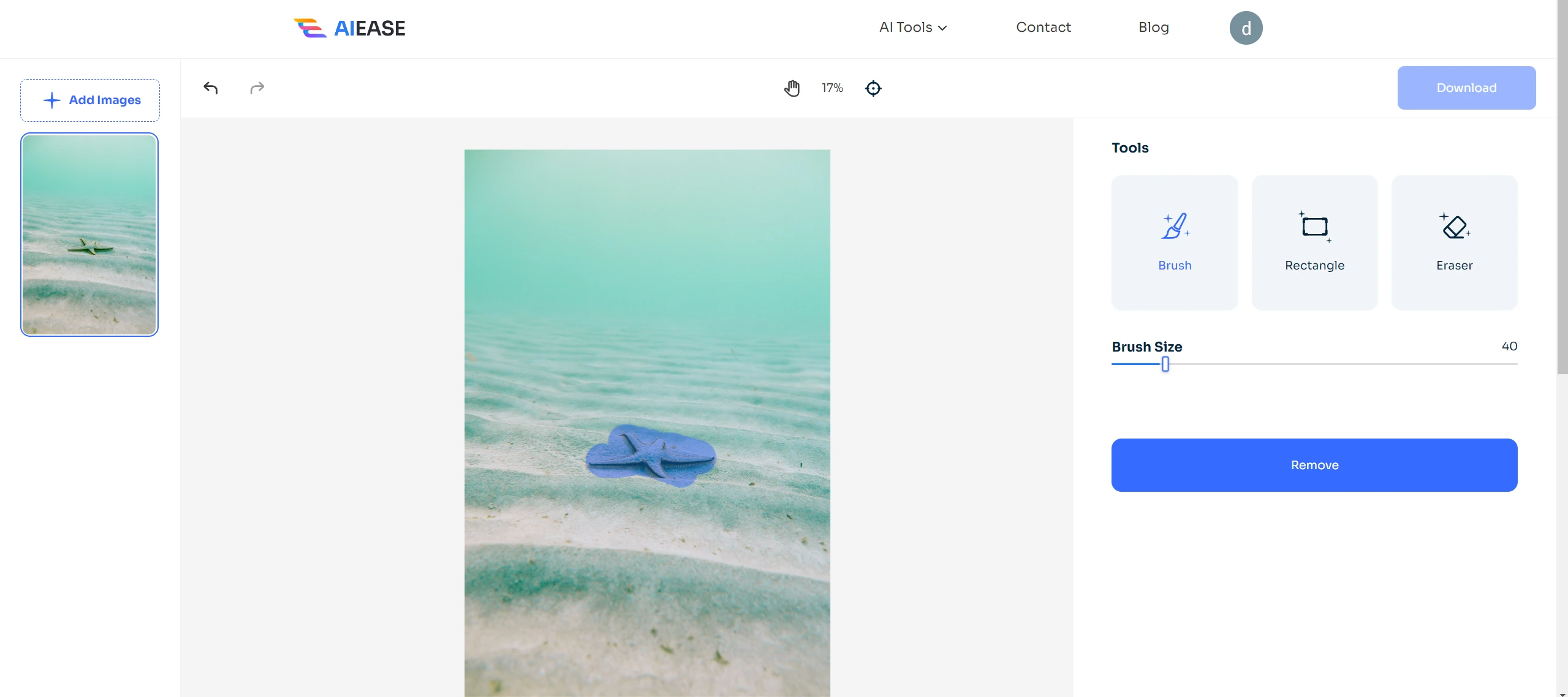
3. Use the eraser tool for controlled editing
If you mark something you wish to keep by mistake, don’t worry! You can fix it by using an eraser. Click on the eraser and carefully brush over areas that you want to unmark.
4. Click remove & download
Once you’ve marked all the unwanted objects, it’s time to remove them. Just click the “Remove” button. Our intelligent AI technology will detect the selected area and clean it up. This process is easy to use and works quickly.
After that, you can check the changes to see if everything looks good. If you need to make more adjustments, you can do that before saving your final image and then downloading it.
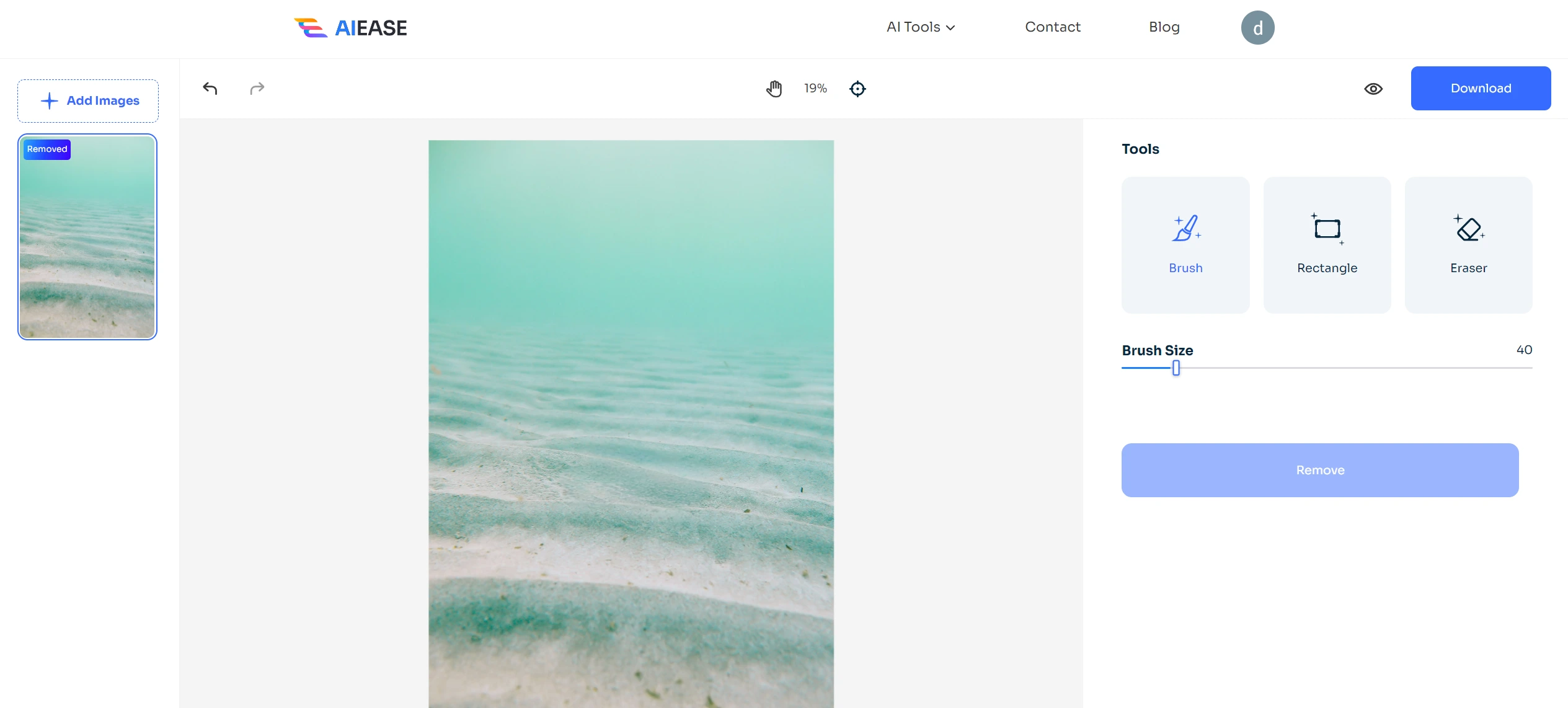
2. Pixelcut
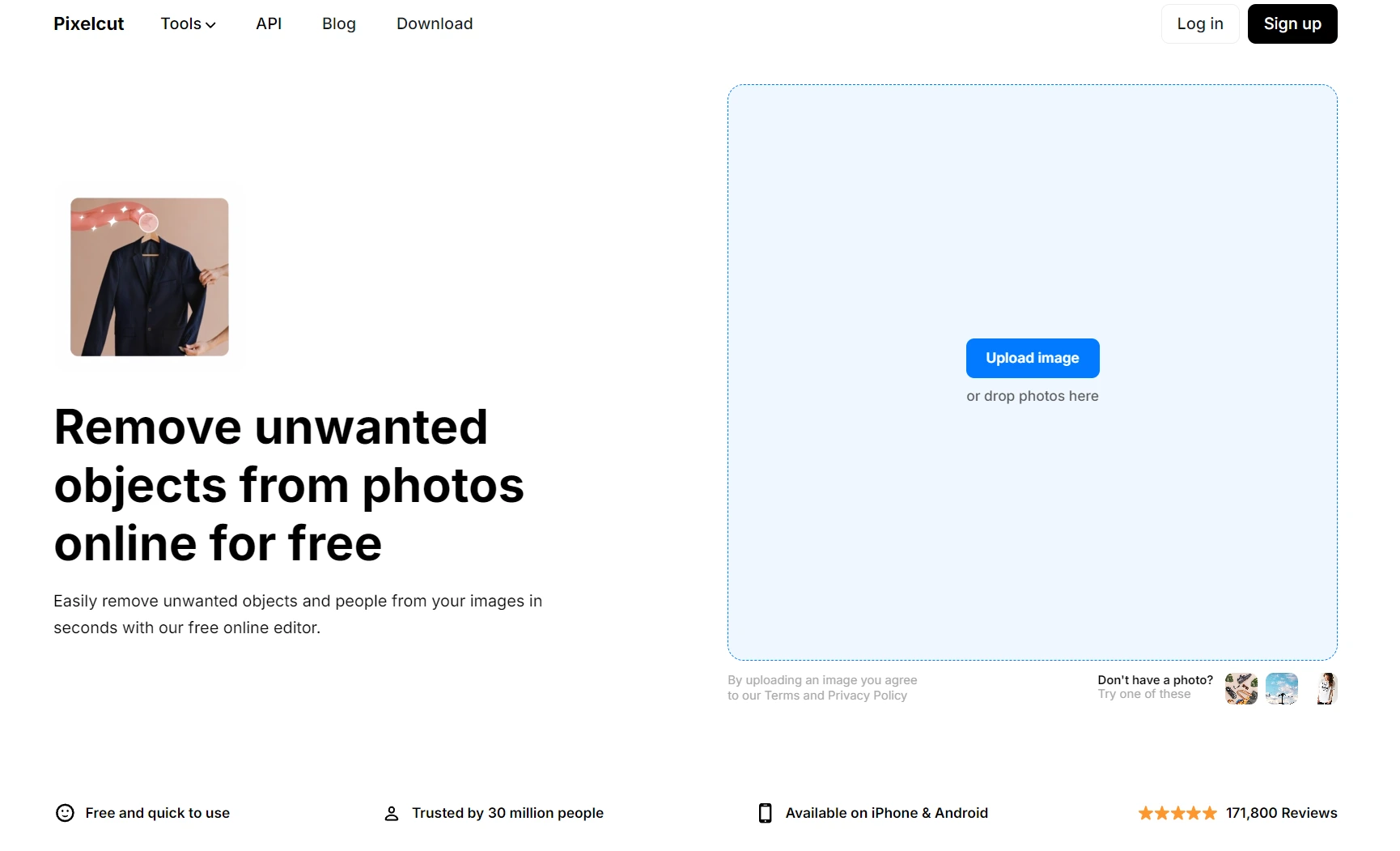
Using Pixelcut, you can remove an object within a few seconds. It applies AI technology to make your editing process easier and more accessible. With Magic Eraser, you only have to tap the unwanted elements within your photo, and voila—they will be removed. The app can fill the background naturally, giving your image that perfect look. Using Pixelcut, you can easily get rid of the background in just one swipe.
3. Adobe Photoshop Express
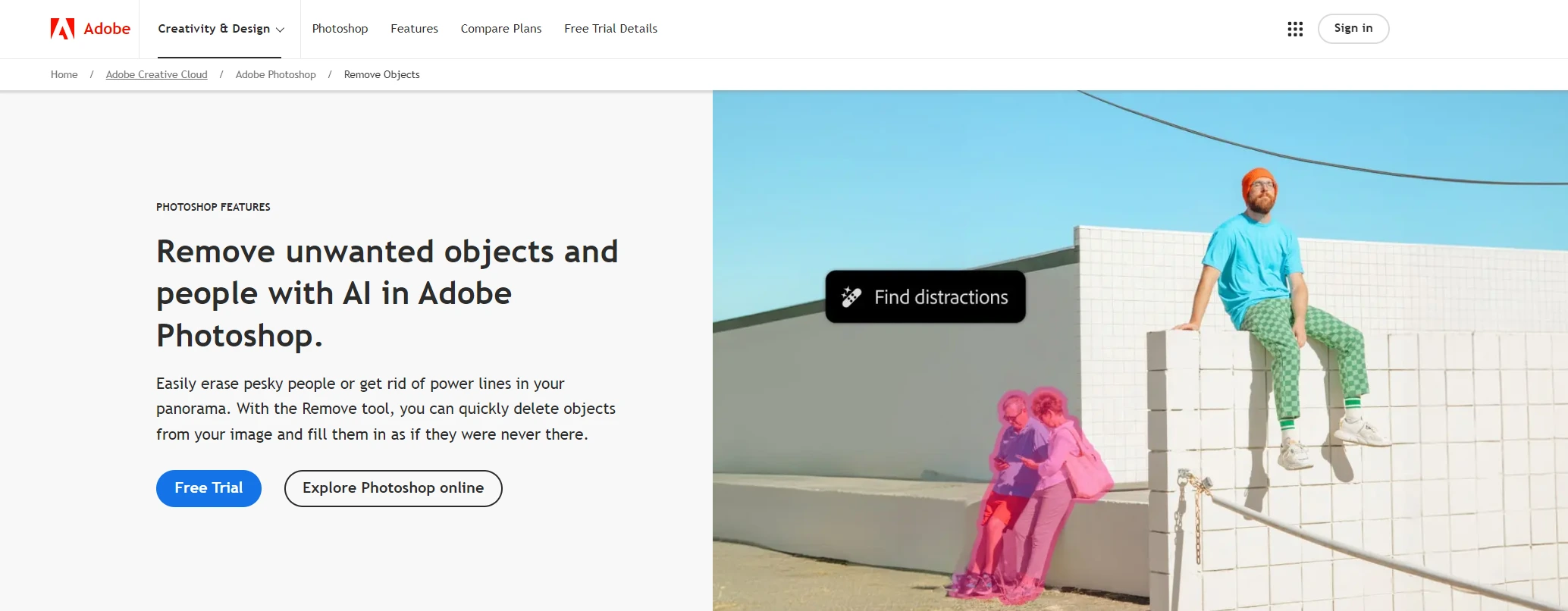
Adobe Photoshop Express is a mobile version of the classic desktop version to edit with on-the-go power. This application is perfect for removing more than just objects. The Heal option for small objects works well for blemishes and can erase minor distractions—the Touchup tool acts precisely like a clone stamp to cover up more significant items.
4. Snapseed
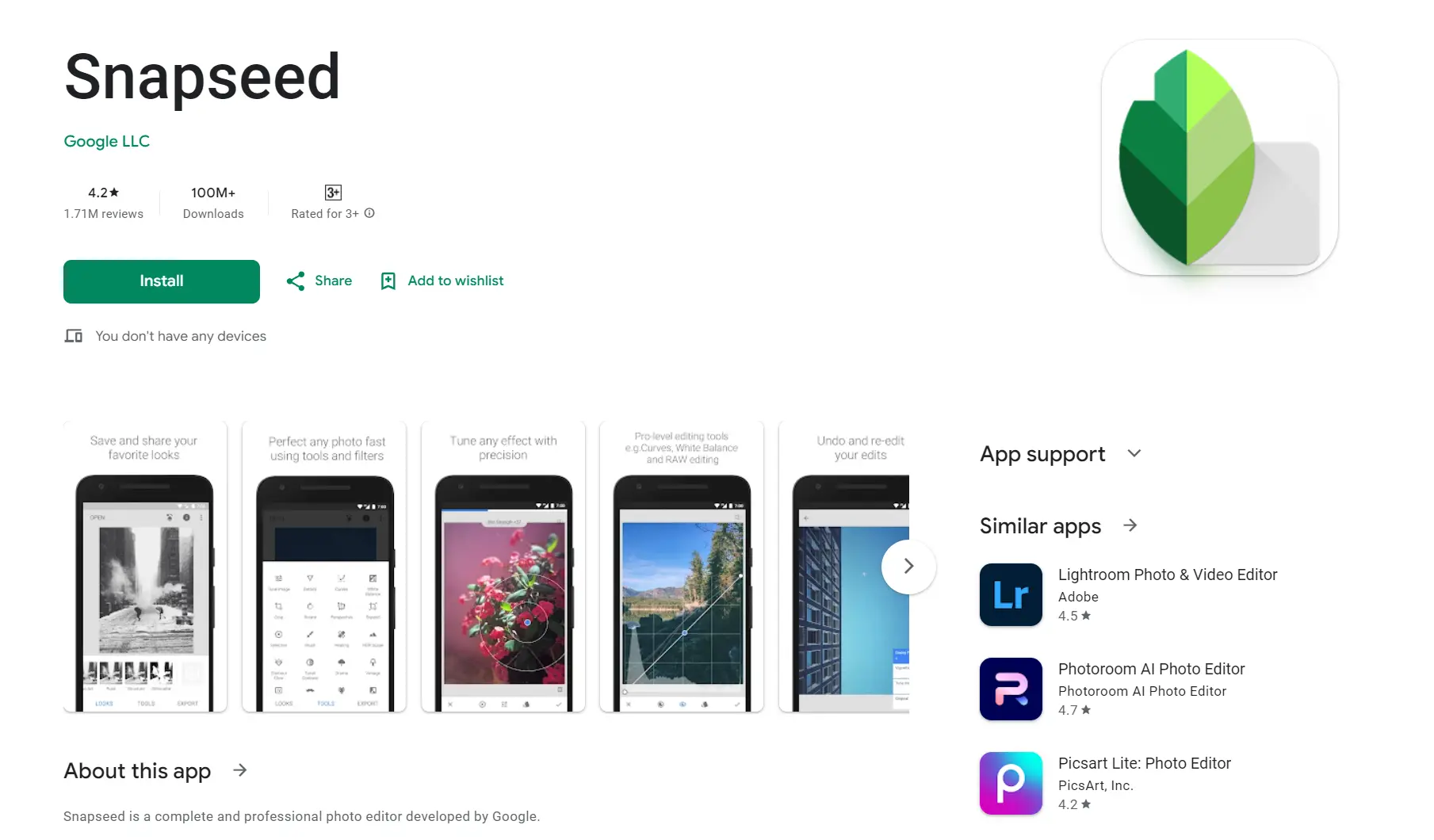
If you are looking for a free version, Snapseed is a good one. Google owns it, so it’s a good application with many free editing tools at no cost. Its Healing feature can quickly eliminate small objects from your photographs. You need to point the unwanted item with your finger, and Snapseed will do the rest using AI technology.
5. Touch Retouch
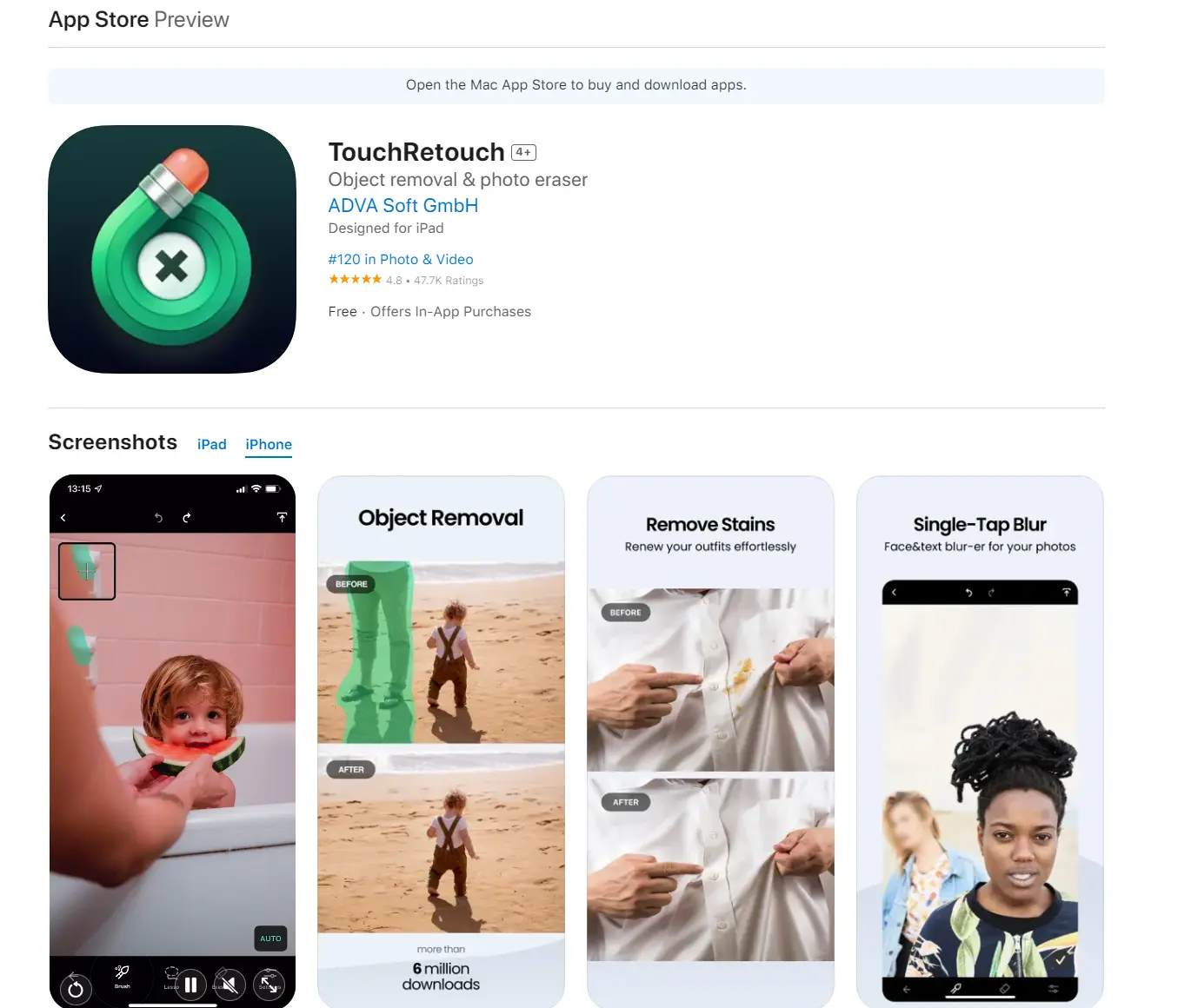
TouchRetouch is a good app for individuals who need to remove certain selected objects. This is because it is popularly known as an app that removes unwanted items and retouches portraits. It is also packed with healing and cloning functions. The interface is user-friendly, with easy navigation of all the options available on this application.
Conclusion
Among all available options, AI ease object remover is the most efficient one to rely upon. Using AI Ease is super simple. Just brush over the unwanted items in your photo, and the tool does the rest. It removes those distractions in just a few seconds and fills in the background naturally. Give it a try and see how much better your pictures can look!

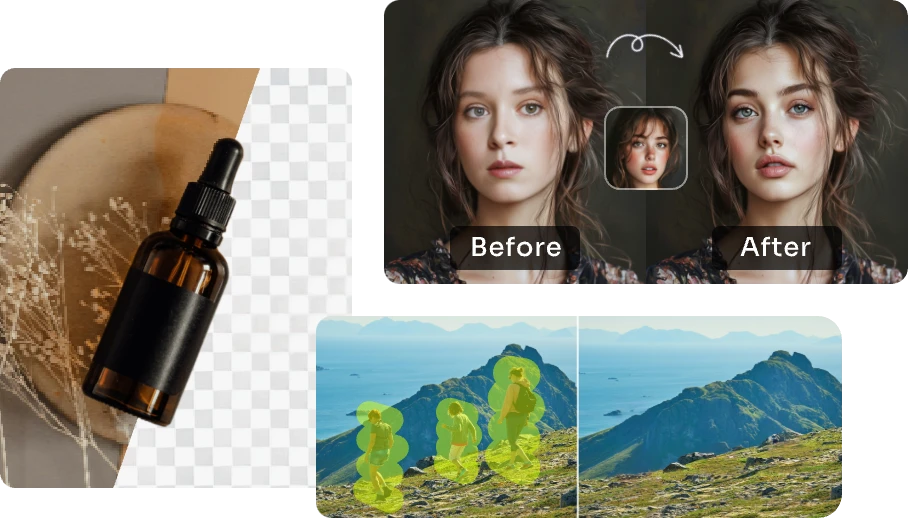)